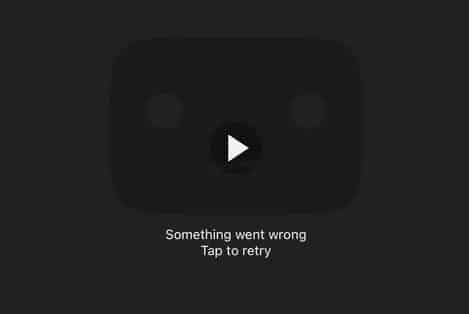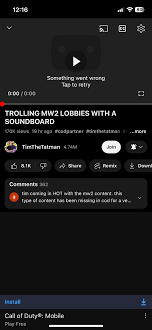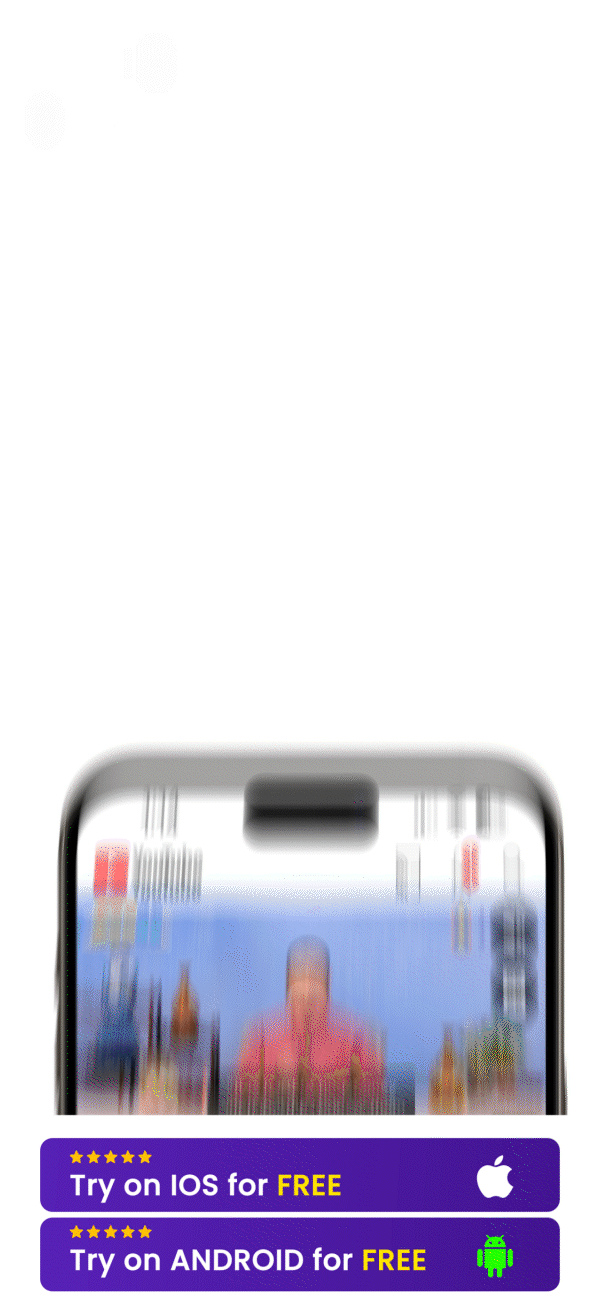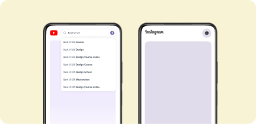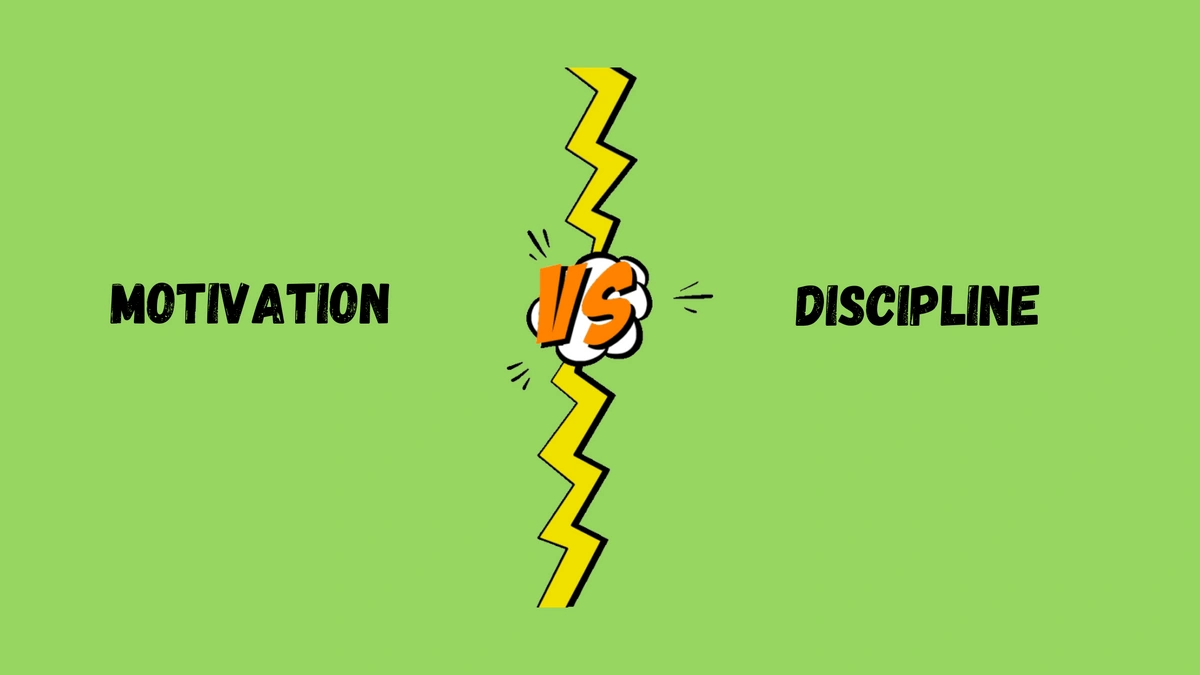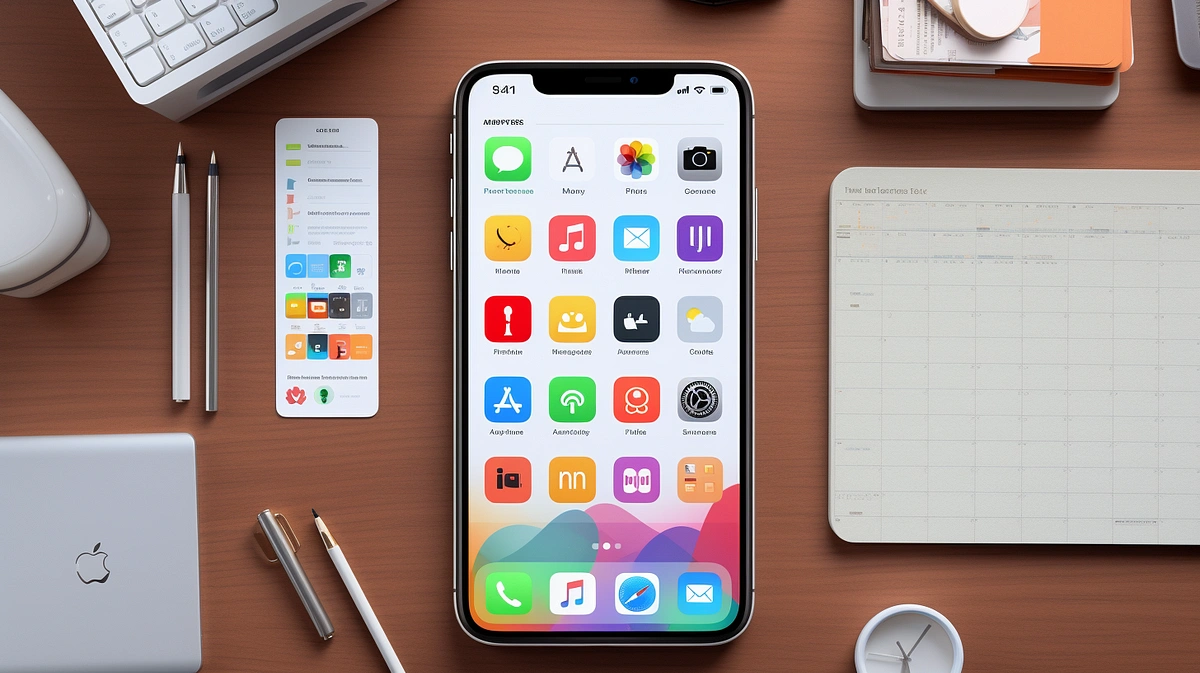The "Something Went Wrong YouTube iPhone" Error: A Nightmare for Mobile YouTubers
As a youtuber, there's nothing more frustrating than getting ready to watch your favorite video, only to be met with a maddening error message . And if you're an iPhone user, you're probably all too familiar with the dreaded "something went wrong youtube iPhone" error.
We've all been there – you hit that "upload" button, eagerly awaiting your masterpiece to grace the YouTube airwaves, but instead, you're greeted with those four soul-crushing words. It's like a punch to the gut, leaving you wondering what cosmic force is conspiring against your creative endeavors.But fear not, my friends! We're about to dive deep into this pesky error, uncover its causes, and – most importantly – provide you with a comprehensive guide to slaying this beast once and for all, specifically on your iPhone.
Why Does "Something Went Wrong YouTube iPhone" Happen?
Before we can tackle the fix, we need to understand the root causes of this error. According to Apple's support forums and various tech blogs, the "something went wrong YouTube iPhone" error can stem from a variety of issues, including:
- Software Updates: Sometimes, a new iOS update can cause compatibility issues with the YouTube app, leading to errors during the upload process.
- App Cache and Data: Cached data or corrupted app files can interfere with the YouTube app's functionality, causing hiccups during uploads.
- Network Connection: A weak or unstable internet connection can cause the upload to fail, resulting in the dreaded error message.
- Server-Side Issues: Occasionally, the problem may lie with YouTube's servers, in which case there's not much you can do but wait it out.
Now that we've identified the potential culprits, let's dive into some troubleshooting tips to banish this error for good on your iPhone.
Troubleshooting Tips for "Something Went Wrong YouTube iPhone"
- Update Your iOS and YouTube App: Ensure that you're running the latest version of iOS and the YouTube app. Software updates often include bug fixes and performance improvements that can resolve compatibility issues as recommended by Apple.
- Clear the YouTube App Cache and Data: Cached data can sometimes cause conflicts and errors. To clear the cache and data for the YouTube app, go to Settings > General > iPhone Storage > YouTube > Offload App (or Delete App and reinstall it).
- Check Your Internet Connection: A stable internet connection is crucial for successful uploads. If you're experiencing connectivity issues, try switching to a different network or resetting your Wi-Fi router.
- Force Quit and Restart the YouTube App: Sometimes, a simple restart can work wonders. Double-tap the home button, swipe up to close the YouTube app, and then reopen it.
- Sign Out and Back Into Your YouTube Account: Signing out and back into your YouTube account can sometimes resolve authentication issues that may be causing the error.
- Wait It Out: If the issue persists, it may be a temporary server-side problem on YouTube's end. In this case, the only solution is to be patient and try again later.
Or Just Install YouTube Premium that's Free called Unhook
What's Unhook? We glad you asked! Unhook blocks your YouTube's Ads, Homepage & Recommended so you can still search on YouTube without ever getting distracted by. Think of it as Distraction & Ad-Free YouTube. Missing seeing some shorts or other videos? You can always go on timed breaks before your time is up!
The Unhook Solution: A Distraction-Free Experience
Now, let's shift gears and talk about another common YouTube pain point: those pesky ads and distracting newsfeeds. We've all been there – trying to focus on our content or enjoy a video, only to be bombarded with ads and recommendations for videos we have no interest in watching.But what if we told you there's a way to bypass those annoyances and enjoy a distraction-free YouTube experience? Enter Unhook, a free app that's like having YouTube Premium for free.This nifty tool does two game-changing things:
- It blocks YouTube ads, giving you an uninterrupted, ad-free viewing experience (goodbye, annoying interruptions!).
- It hides the newsfeed, providing a distraction-free environment (how to turn autoplay off on YouTube) for focused browsing and content creation [according to app reviews].
In other words, Unhook is the ultimate productivity hack for creators and viewers alike. No more getting sucked into endless rabbit holes of recommended videos (unless you intentionally want a timed break to enjoy YouTube before your time is up).
Final Thoughts
And there you have it, folks! A comprehensive guide to conquering the dreaded "something went wrong youtube iPhone" error, along with a bonus solution for a distraction-free YouTube experience.Remember, patience and persistence are key when dealing with technical issues. If the troubleshooting tips don't work right away, don't get discouraged – sometimes it just takes a little trial and error to find the right solution.And if you're looking for more credible resources on all things YouTube, check out the official YouTube Creator Academy and this helpful article from Hootsuite. They've got tons of insights and tips to help you up your game.Happy creating, and may the error messages never haunt you again!