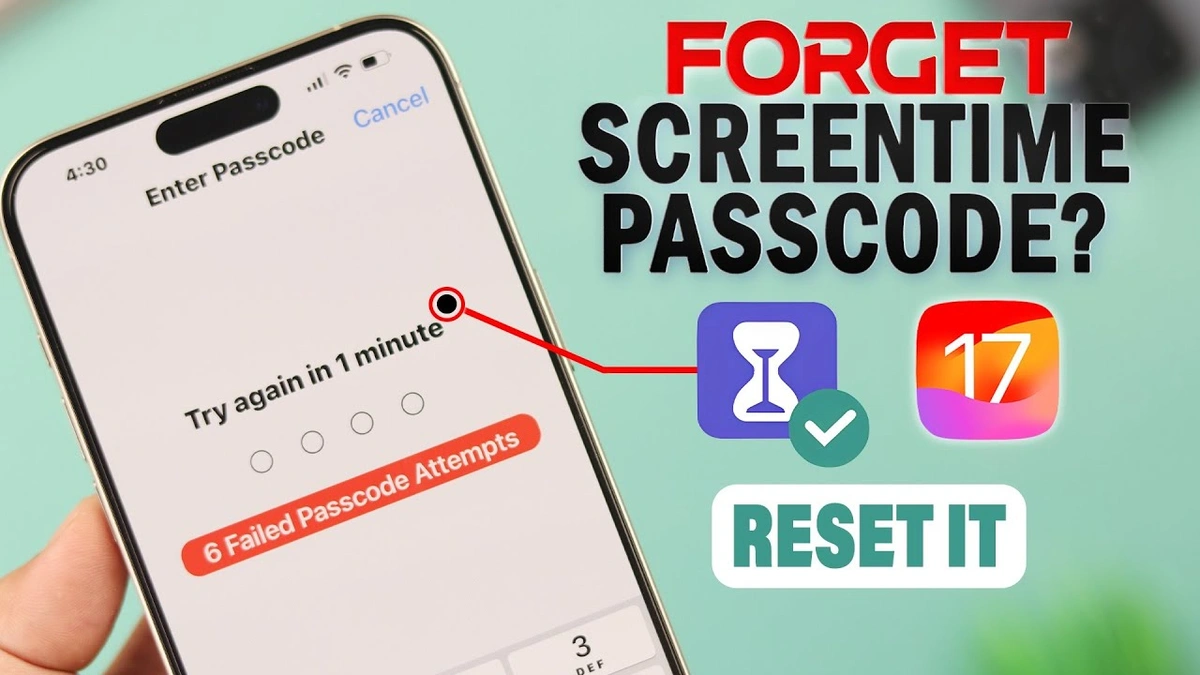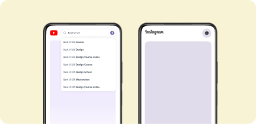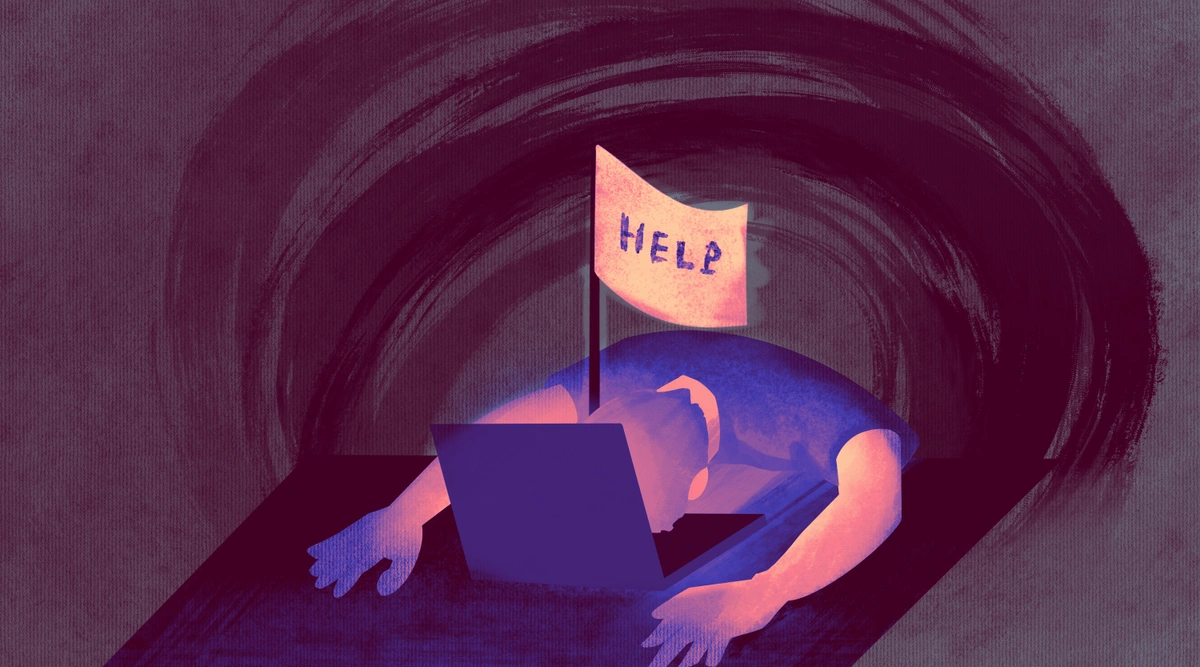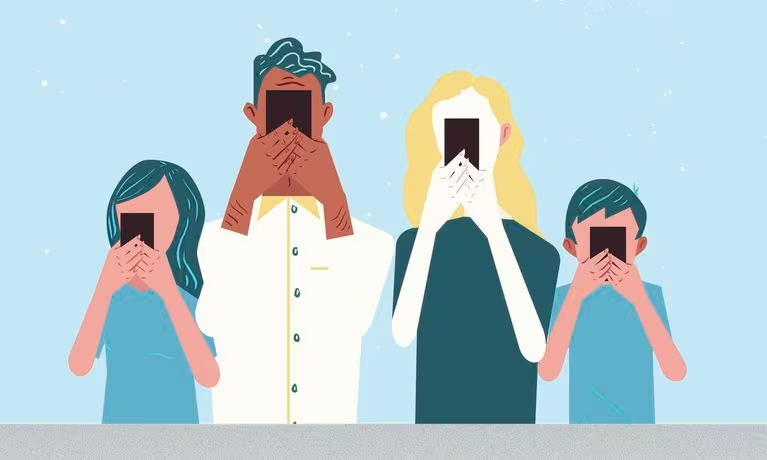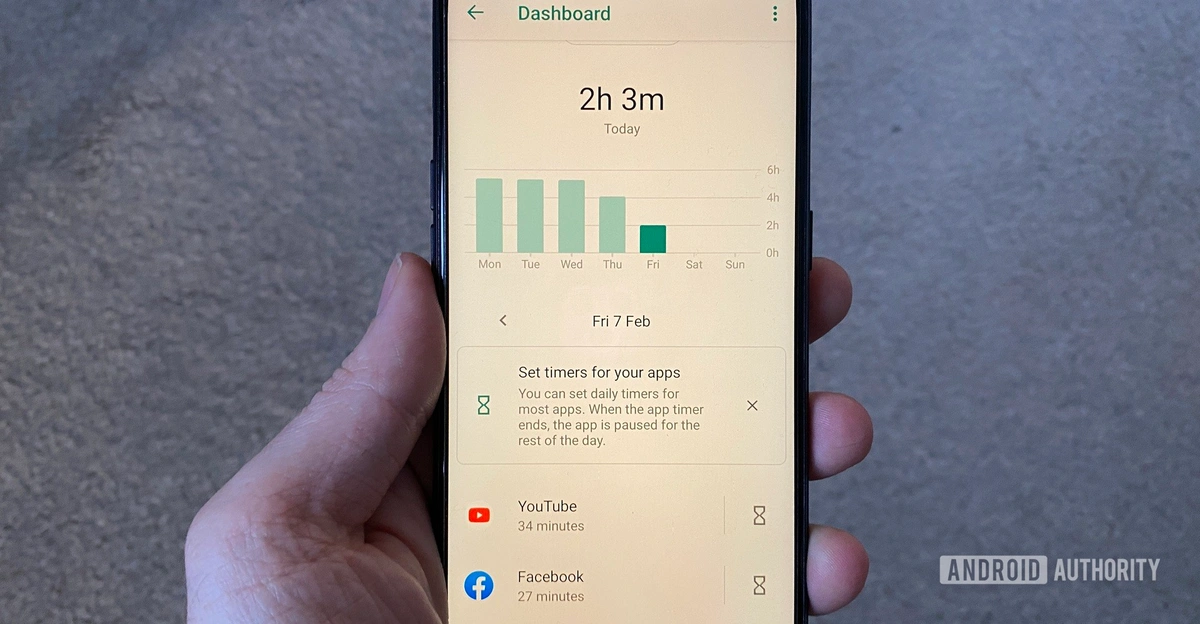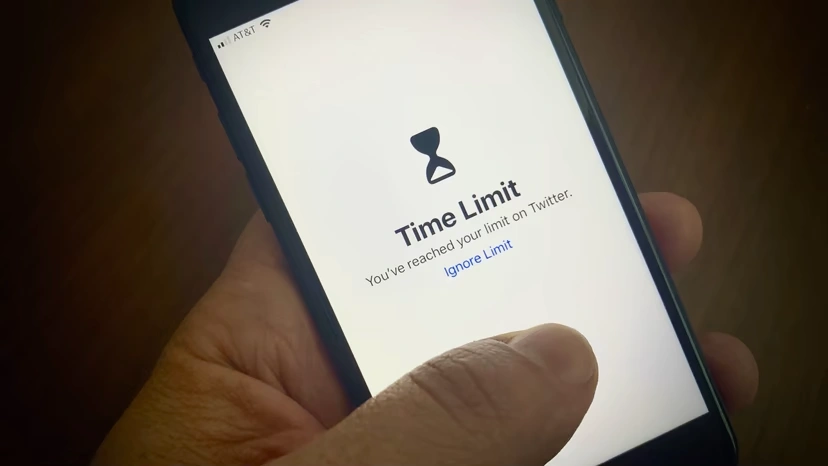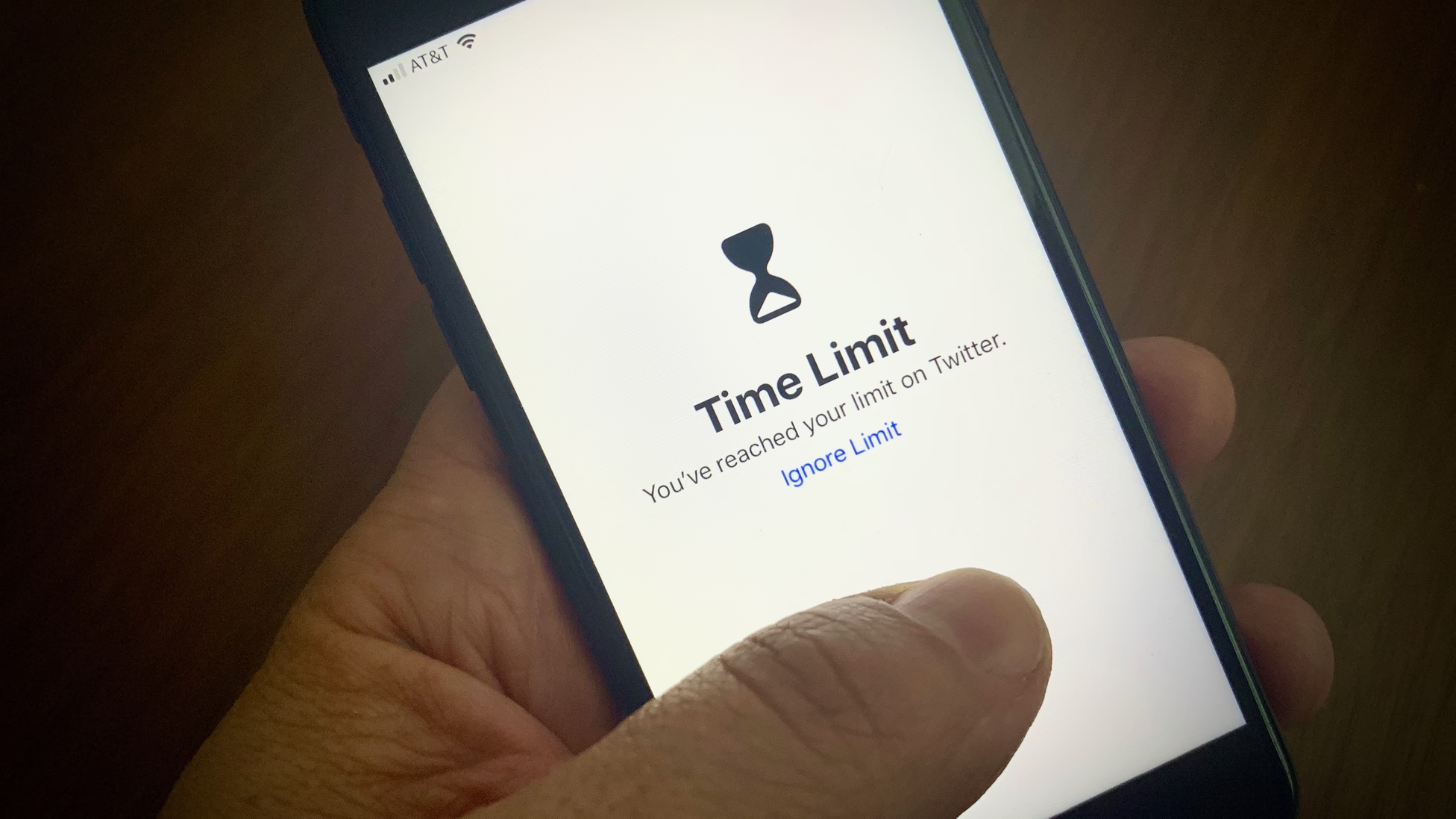Screen Time is a helpful feature on iPhones and iPads, allowing users to limit device usage. However, it’s easy to forget the passcode you set up, especially if you haven’t used it in a while. If you’re locked out of Screen Time because of a forgotten passcode, don’t worry—there are several ways to turn it off without needing the passcode.
This guide walks you through simple steps for each of the four methods to set screen time on your iPhone so you can quickly regain control of your device. For a straightforward screen-time solution, check out BeTimeful, a free app that helps manage device usage effortlessly. BeTimeful temporarily hides social media apps, making them visible only during timed breaks so you can focus on tasks without distraction until screen time begins.
4 Methods That Easily Reset Your Screen Time Passcode
-
Resetting the Screen Time Passcode Using Apple ID
The quickest way to reset your Screen Time passcode is to use your Apple ID. If you know the Apple ID and password linked to the device, you’re in luck—this method is straightforward.
-
Open Settings and tap on Screen Time.
-
Tap Change Screen Time Passcode and select Forgot Passcode.
-
When prompted, enter your Apple ID and password.
-
You’ll then be able to set a new passcode or turn off Screen Time altogether.
This method is your simplest option if you have an Apple ID linked to Screen Time. Remember, though, your device needs to be running iOS 13.4 or later for this to work.
-
Turning Off Screen Time Without a Passcode
If you are confused how to turn off screen time without passcode and you don’t have access to the Apple ID associated with Screen Time or prefer not to use it, here are other ways to turn off Screen Time on iPhone. Some of these methods will erase data, so it’s essential to back up your device before starting.
Bonus Tip: If distractions make staying focused hard, consider using the free Unhook App. The Unhook tool blocks your YouTube homepage and recommended videos so users can search for what they need without getting sidetracked. Plus, they can still enjoy timed scrolling breaks before their time runs out.
-
Option 1: Use iTunes for a Full Restore
Using iTunes is a reliable way to disable screen time without needing a passcode or Apple ID. This method resets your device, so any saved data will be erased unless it’s backed up.
-
Connect your iPhone to a computer with iTunes installed.
-
Open iTunes and select your device icon when it appears.
-
Go to the Summary section and click on Restore iPhone.
-
When prompted, select Restore and Update.
Once your device restarts, it will be restored to factory settings, and the Screen Time passcode will be removed. Be sure to back up any critical data before starting this process.
-
Option 2: Factory Reset the Device
Another way to remove the Screen Time passcode is to perform a factory reset. This method deletes everything on your device, returning it to its original state.
-
Go to Settings, then tap on General.
-
Scroll down and choose Transfer or Reset iPhone.
-
Tap on Reset All Settings. You may be asked to enter your device passcode and Apple ID password.
After this, your iPhone will reset, and Screen Time will be disabled. You’ll need to restore your data from a backup if you want to recover any lost information.
-
Option 3: Erase the Device Remotely Using Find My iPhone
If you have access to your iCloud account and your device is connected to the internet, you can use Find My iPhone to erase the device remotely. This is particularly helpful if you don’t have your iPhone physically with you.
-
Open the Find My app on another device or visit icloud.com/find.
-
Sign in with your Apple ID and select the device you want to erase.
-
Click on Erase This Device and confirm your choice by entering your Apple ID credentials.
Once erased, the Screen Time passcode will be removed. Again, be prepared to restore your data from a backup after this process.
Conclusion: Easy Fixes In Case You Forgot the Screen Time Passcode
Forgetting your Screen Time passcode doesn’t mean you’re stuck with the feature enabled forever. With options like Apple ID recovery, iTunes restore, and Find My iPhone, you can easily disable Screen Time, even without a passcode. However, each of these methods has its own steps and sometimes requires data erasure, so remember to back up your device.
If you’re looking for a more reliable way to manage screen time without passcodes or complicated settings, consider BeTimeful. This app provides an easier way to control device usage by temporarily hiding social media apps, allowing access only during scheduled breaks. With BeTimeful, you can enjoy peace of mind knowing your screen time is balanced effortlessly.
FAQs
-
What happens after 10 failed Screen Time passcode attempts?
After 10 failed attempts to enter your Screen Time passcode, your iPhone will temporarily disable the Screen Time feature for a period of time. This lockout period usually lasts for one minute before you can try entering the passcode again. If you cannot remember your passcode, you may need to use other methods to remove it.
-
How do I remove the Screen Time password after failed attempts?
If you’ve forgotten your Screen Time password and can’t access it after several failed attempts, you have a few options. You can use your Apple ID to reset the password if you’re on iOS 13.4 or later. If you don’t have that option, you can perform a factory reset of your iPhone, which will erase all data, including the Screen Time passcode. Always remember to back up your data before proceeding with a factory reset.
For a smoother experience in managing screen time without the hassle of a passcode, consider using BeTimeful. This app helps set limits and manage your screen time without requiring complicated passcodes.
-
How to factory reset iPhone without Screen Time passcode?
To factory reset your iPhone without needing the Screen Time passcode, follow these steps:
-
Use iTunes:
-
Connect your iPhone to a computer with iTunes installed.
-
Open iTunes and select your device.
-
Click on Restore iPhone. This will erase everything on your device, including the Screen Time passcode.
-
Use Find My iPhone:
-
If you have Find My iPhone enabled, go to iCloud.com or use the Find My app on another device.
-
Sign in with your Apple ID, select your iPhone, and choose Erase iPhone. This will reset your device and remove the Screen Time settings.
After resetting, you can set up your iPhone as new. BeTimeful is an effective alternative to managing screen time without constant passcodes. It lets you control usage simply and effectively.