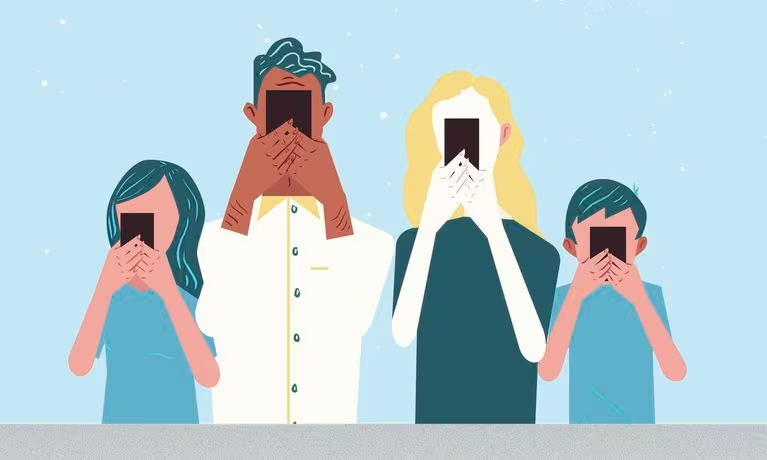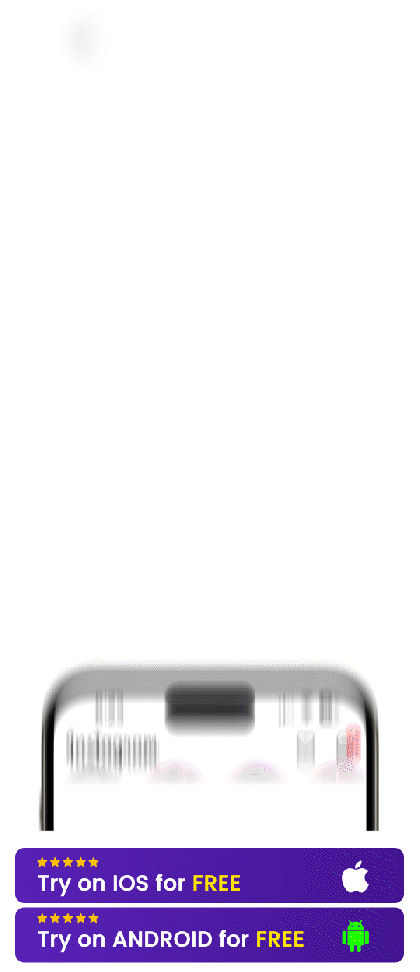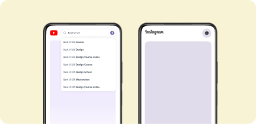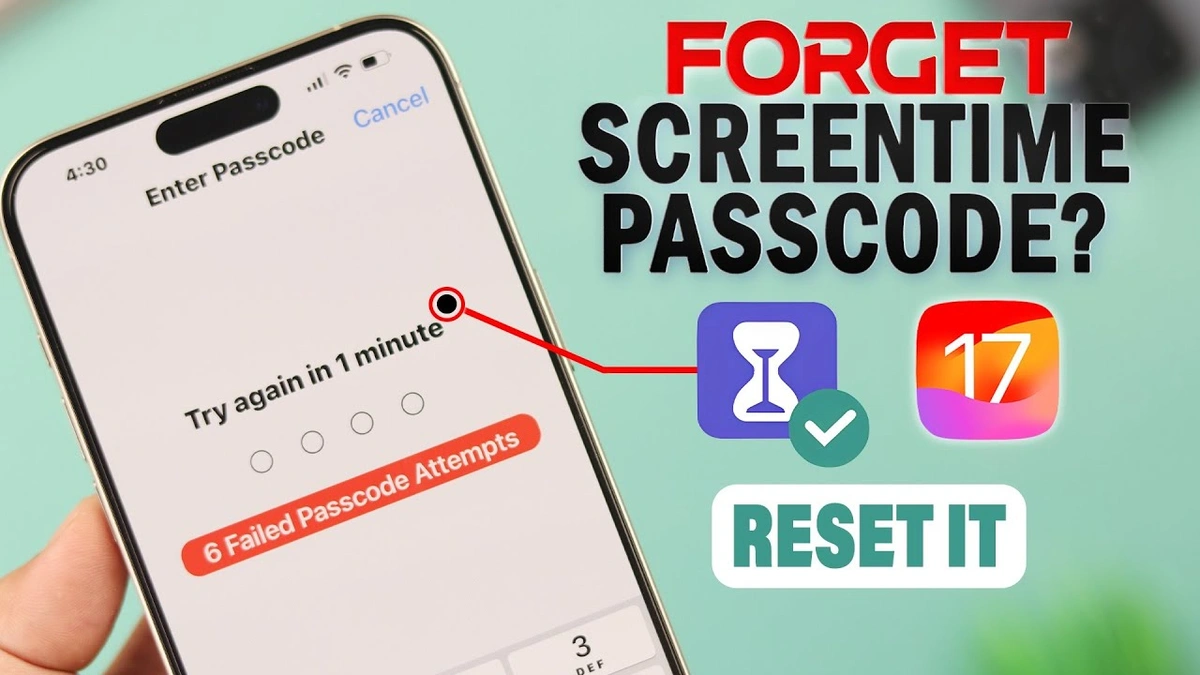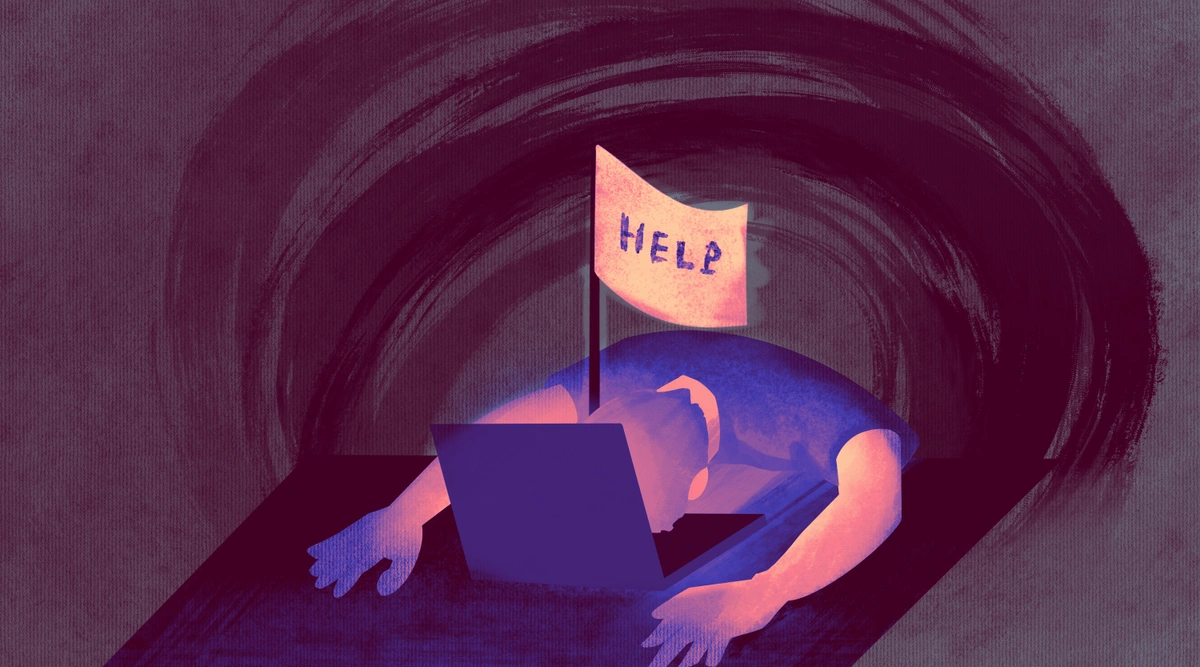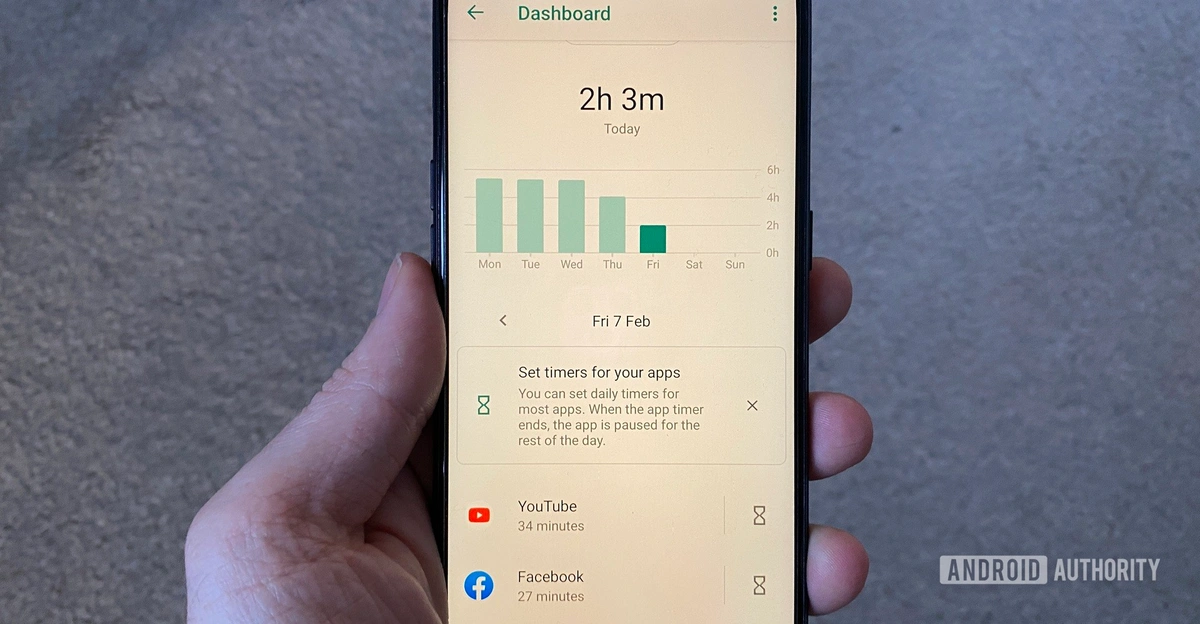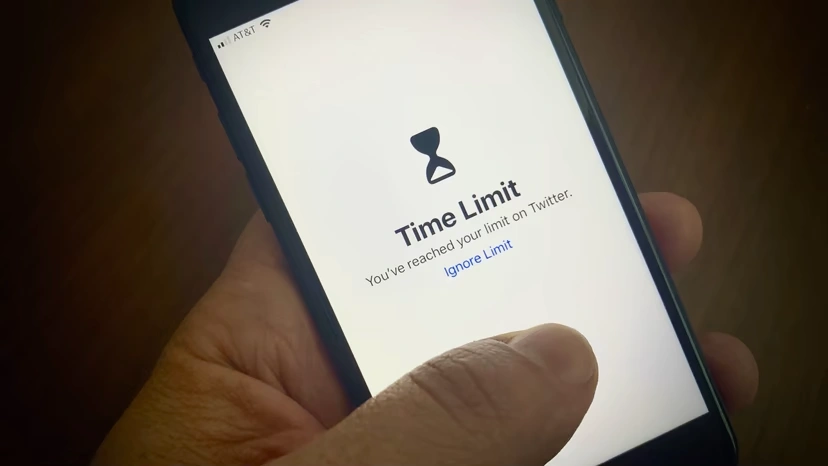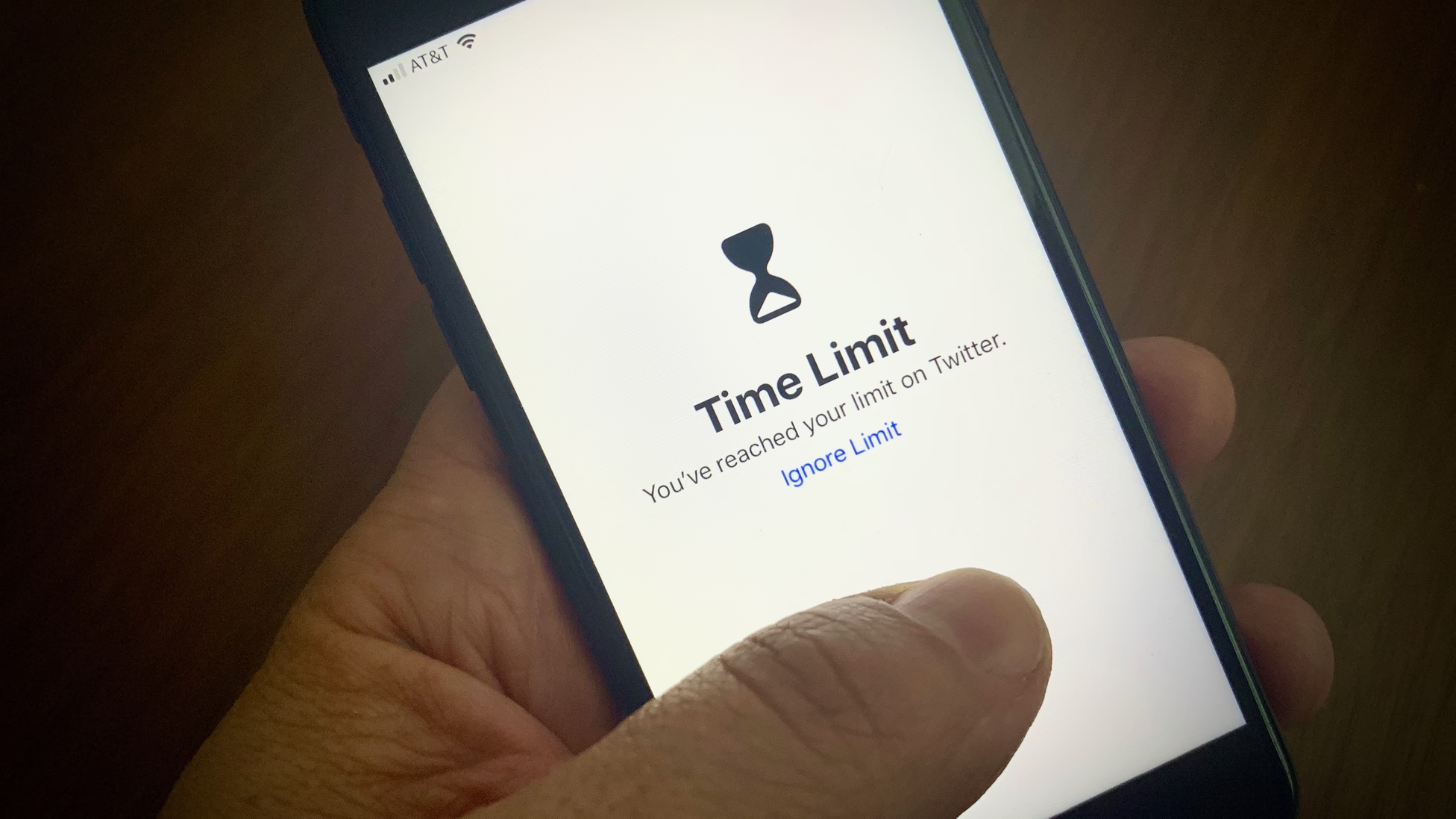How to Turn Off Screen Time Without a Passcode on iOS
Key Takeaways:
- Break free from the digital constraints of Screen Time on iOS without needing a passcode.
- Navigate your device with the autonomy you deserve, escaping the digital oversight.
Introduction: The iOS Magician's Guide to Disappearing Screen Time
Abracadabra! Here's a little tech magic trick for those times when Screen Time feels less like a helpful tool and more like a party pooper at your digital fiesta. Ready to learn how to make your Screen Time vanish without the passcode? Let's pull this rabbit out of the hat!
Table of Contents:
- The Enchantment of Screen Time
- The Magician's Tools
- The Disappearing Act: Step-by-Step
- FAQ: Solving the Screen Time Riddles
- Conclusion: The Grand Finale
The Enchantment of Screen Time
Screen Time, like any good spell, is meant to enchant us into productivity. But what happens when the sorcerer's apprentice wants to take a break? That's where we step in.
The Magician's Tools
Before we dive into the spellbook, it's worth noting some tools that can aid in our quest. While news feed eradicator for android and betimeful - news feed eradicator for mobile can help manage distractions, they aren't the primary focus of our current iOS conundrum.
The Disappearing Act: Step-by-Step
Now, onto the main event: turning off Screen Time without a passcode. Follow these steps closely, and poof! It's as if it was never there.
If you don't have access to the Screen Time passcode, you can disable it using your Apple ID and Password.
Note: To use this approach, your device must run iOS 13.4 and above.
1. Log out of iCloud to Turn Off Screen Time Passcode
The Screen Time is associated with your iCloud. Thus, if you sign out of your iCloud, this feature will be automatically turned off. By signing out of your iCloud, you can turn off the screen time without needing a passcode if your device is running iOS 14.
The steps for this are:
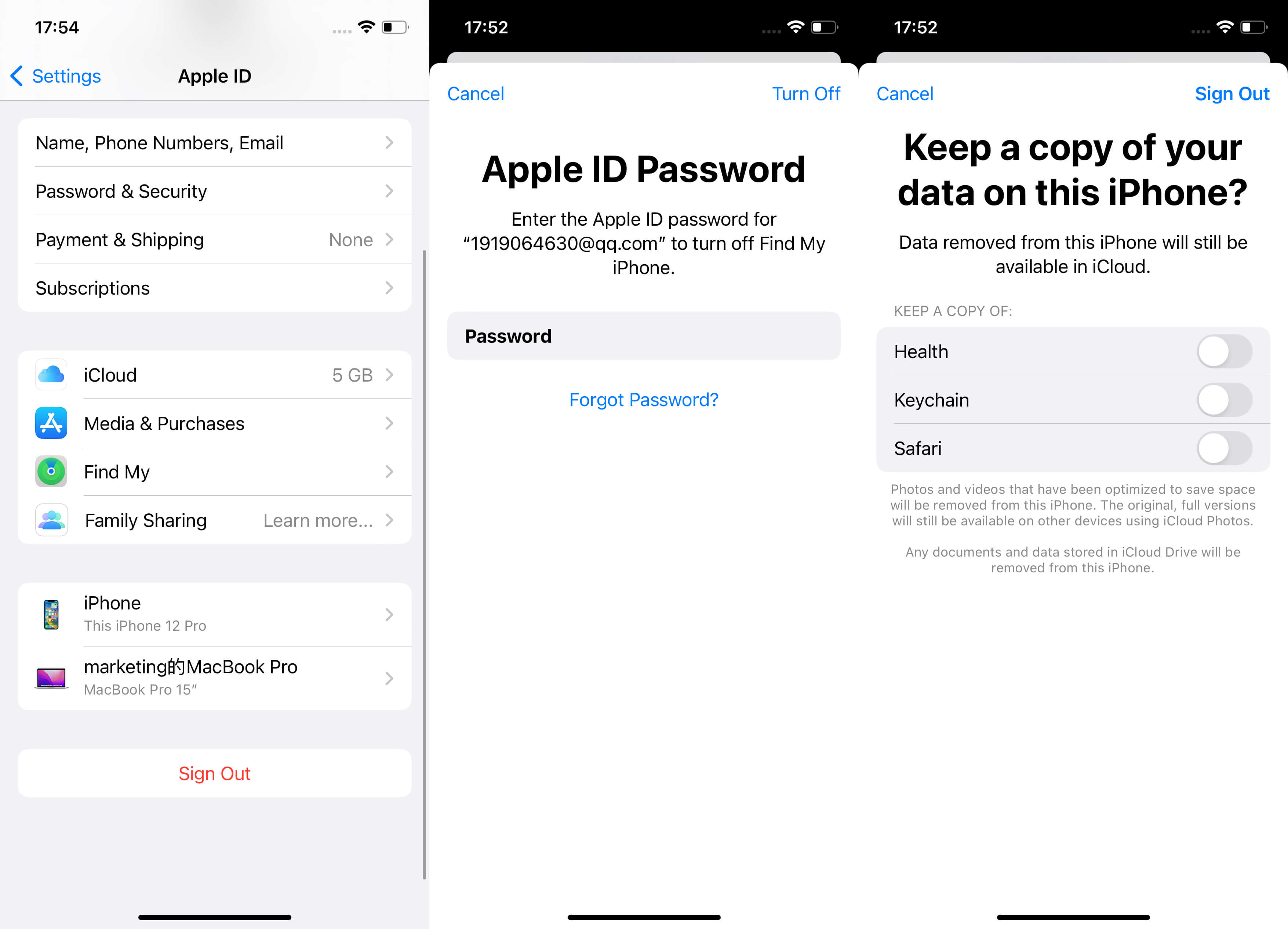
Sign Out of Your Apple ID
1. On your iPhone, open iCloud settings, then click “Sign Out”.
2. Enter your Apple credentials then, click “Turn Off”.
3. Back up your data to iCloud then, click “Sign Out”.
4. Once you’ve signed out, open Settings > Screen Time.
5. Click “Turn off Screen Time”.
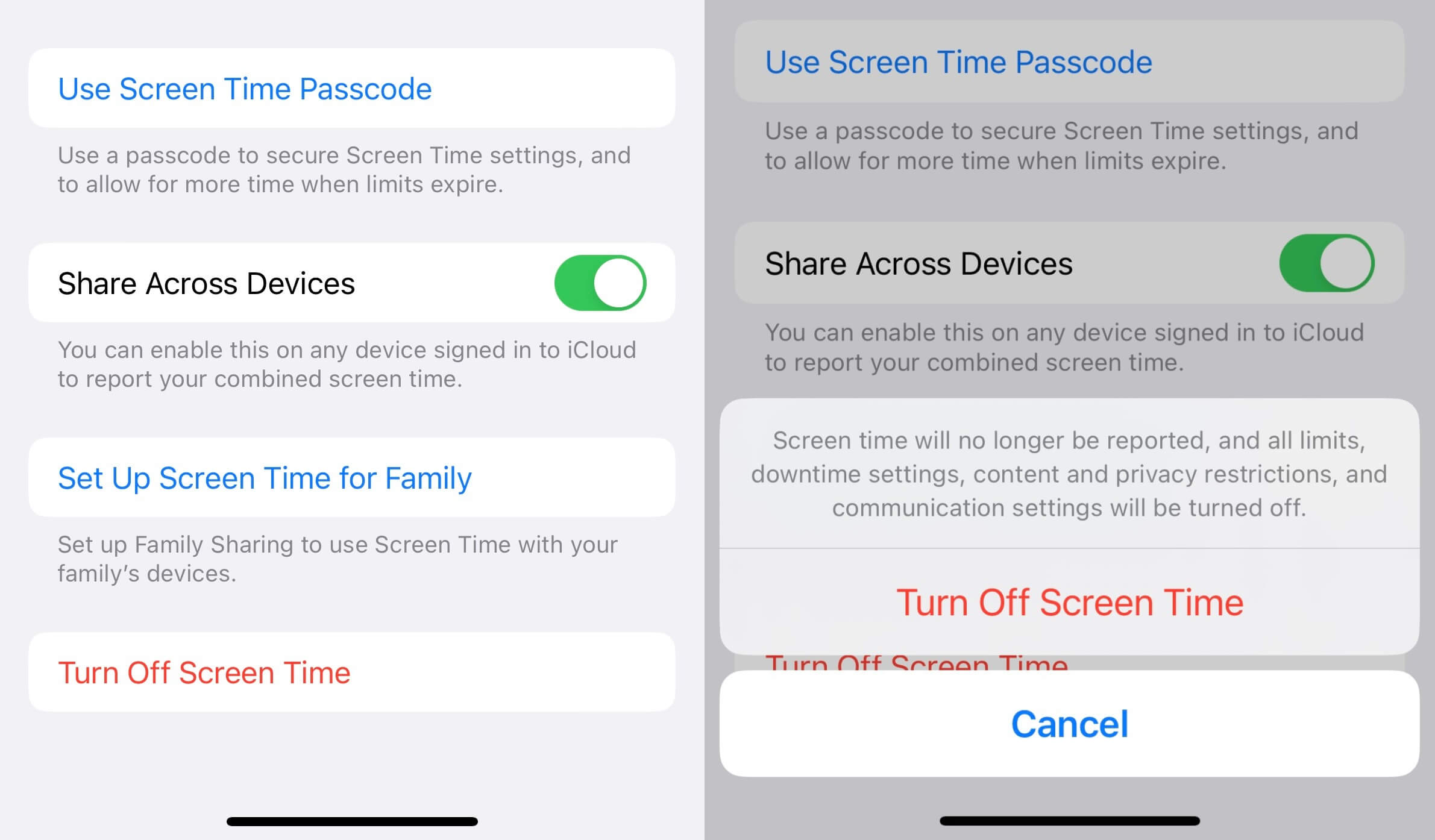
Turn off Screen Time on Settings
2. Turn Off Screen Time Passcode via Screen Time Passcode Recovery
There is still another faster way to turn off Screen Time without a passcode. Simply enable the Forgot Passcode protocol and reset the passcode. If your device uses an updated iOS 13.4 or newer, the steps below will guide you
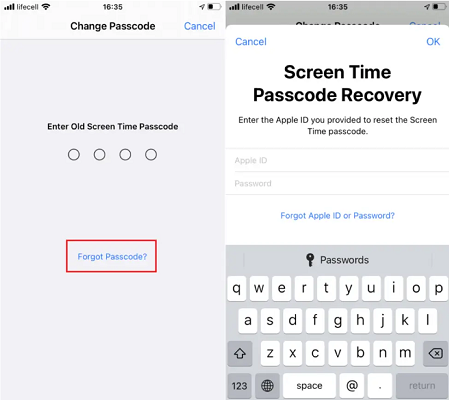
Turn Off Screen Time Passcode via Screen Time Passcode Recovery
- Open “Settings”, then click “Screen Time”.
- Tap “Change Screen Time Passcode” twice.
- Select “Forgot Passcode” instead of entering a passcode.
- Enter your “Apple ID and Password” correctly.
- Once the device verifies your credentials, type in a new four-digit passcode.
- Confirm the new passcode.
- You'll be prompted to enter your Apple ID and Password again.
After you've changed the passcode, go back to Change Screen Time Passcode and select Turn Off Screen Time Passcode. Once completed, you will be able to access this function and its settings without entering a passcode.
FAQ: Solving the Screen Time Riddles
Q: What if the cold turkey blocker not working blues have got me down?
A: If the cold turkey approach left you in a cold sweat, fret not. This guide is the warm blanket you need, sans passcode. For more insights, check out cold turkey blocker not working.
Q: Is it possible to become a digital Houdini and how to ignore screen time limits?
A: Absolutely! With a few clever moves, you can sidestep Screen Time limits like a true escape artist. For more tips, sneak a peek behind the digital curtain with how to ignore screen time limits.
Conclusion: The Grand Finale
As our act comes to a close, you're now armed with the secret to turning off Screen Time on your iOS device without a passcode. While you're exploring this newfound freedom, don't forget you can still manage your digital exposure by learning how to block YouTube channels, or keep your Safari browsing focused with dfTube for Safari. Use your powers wisely, and enjoy the show!