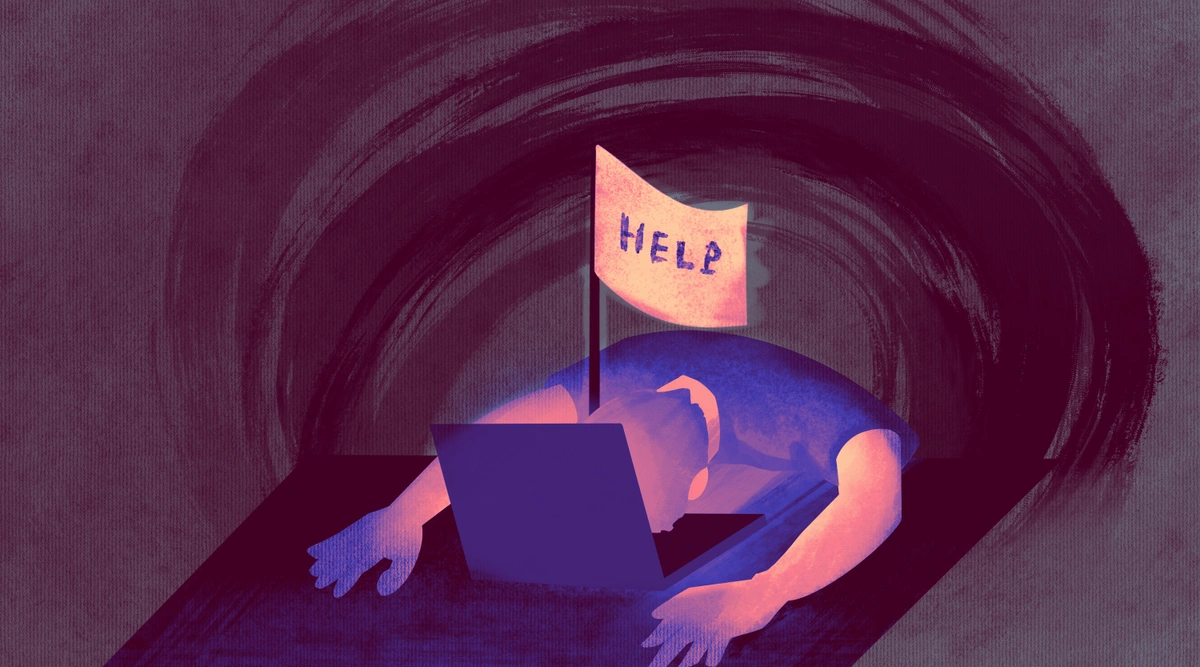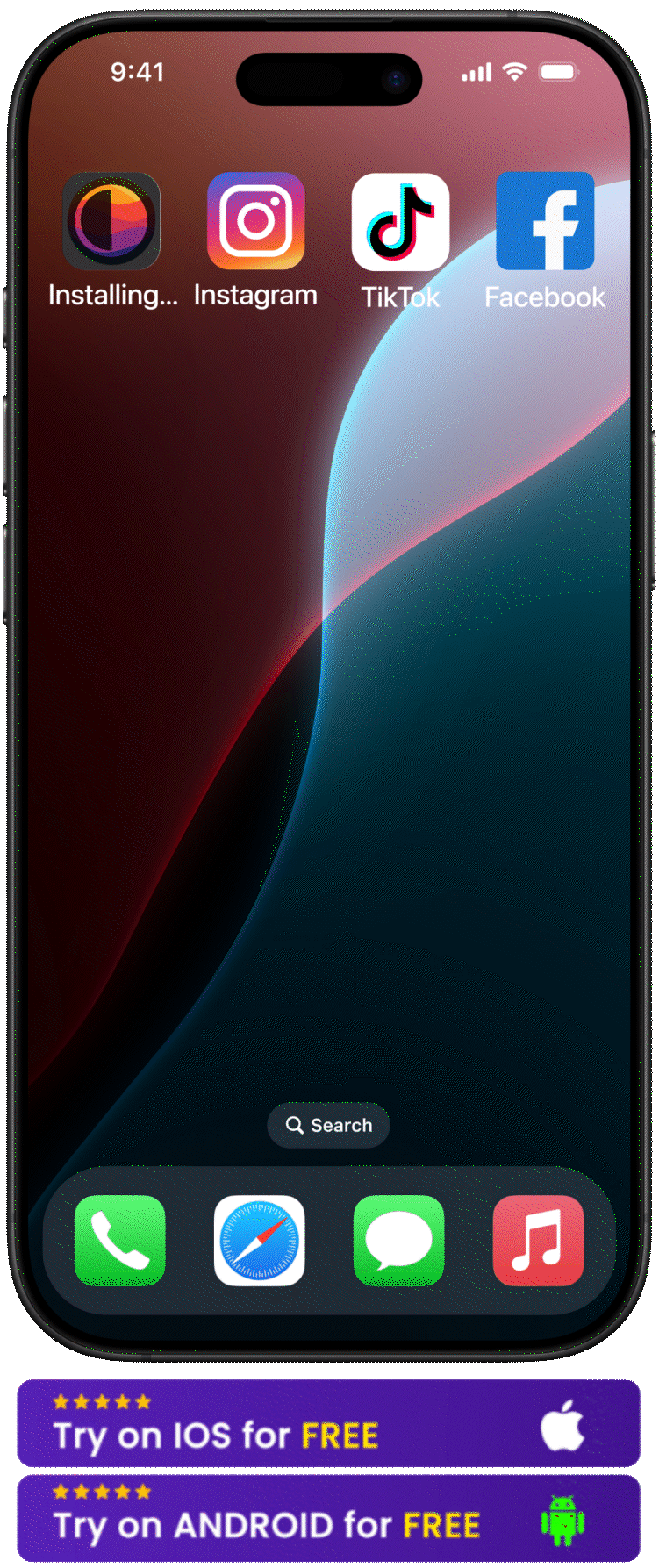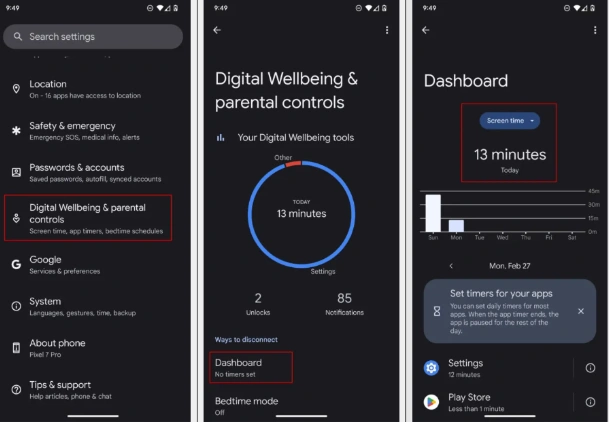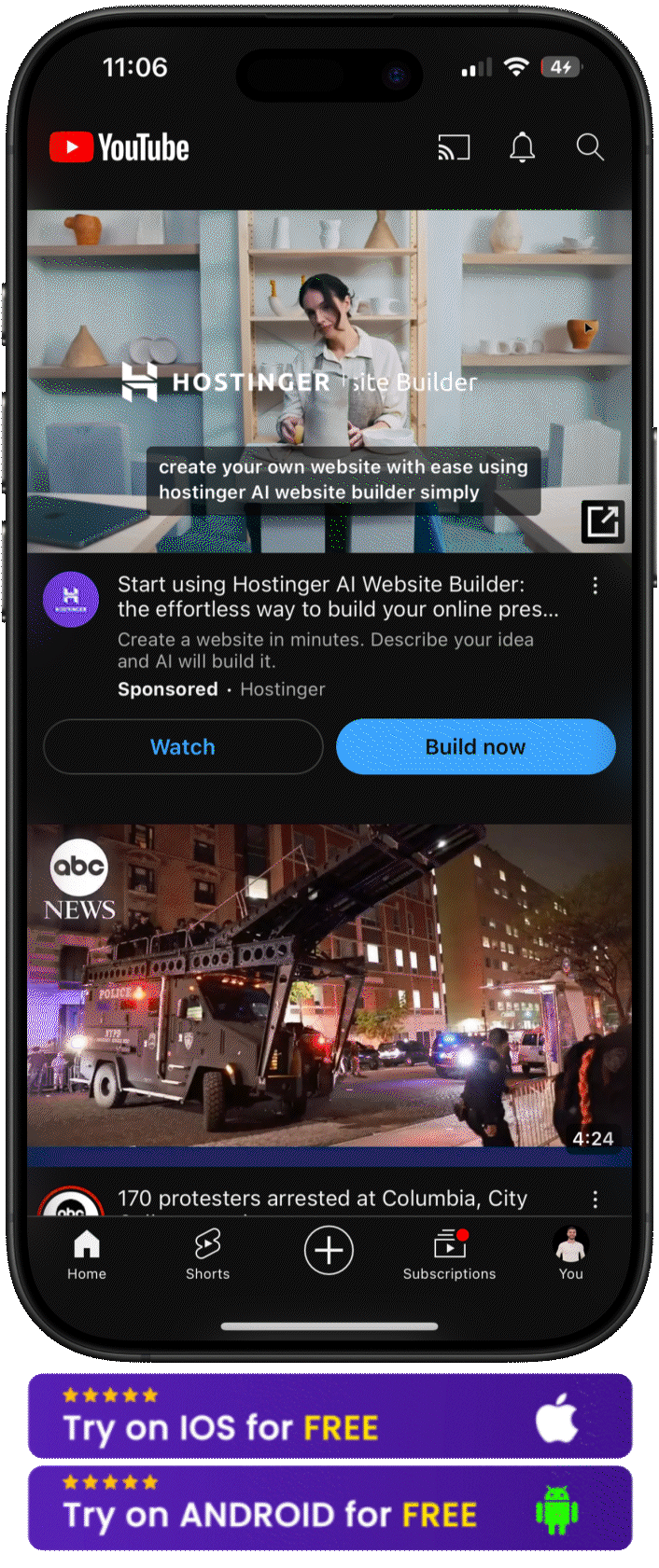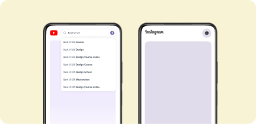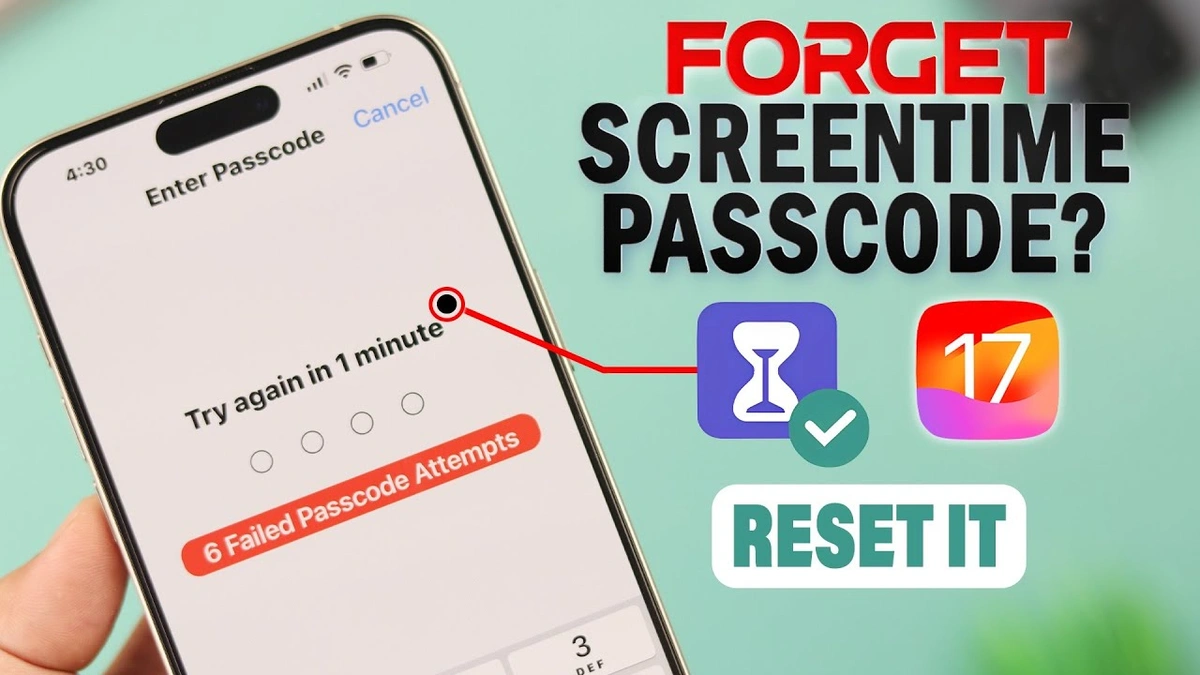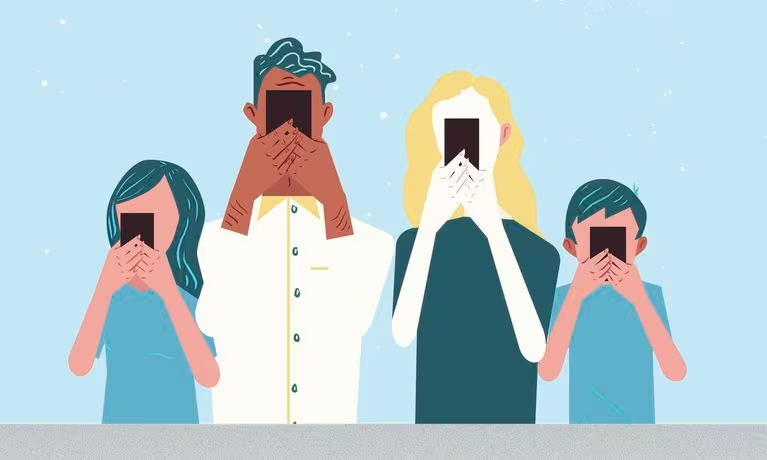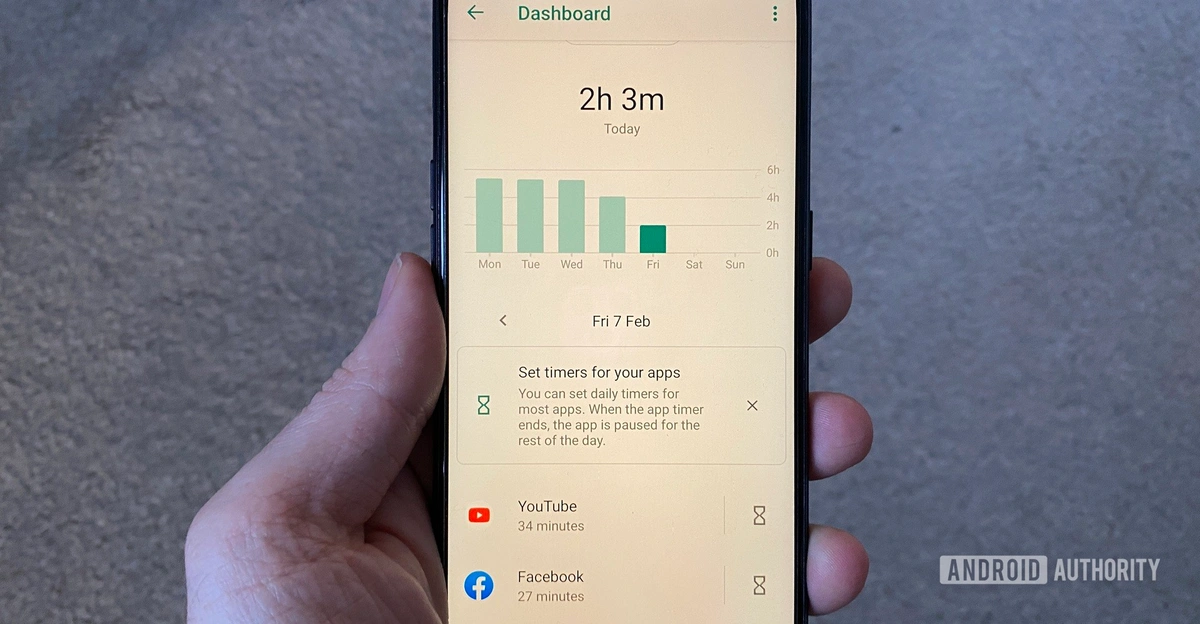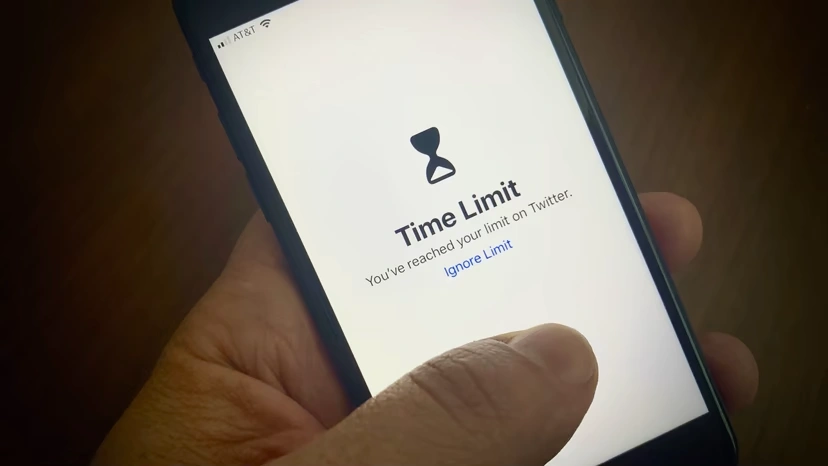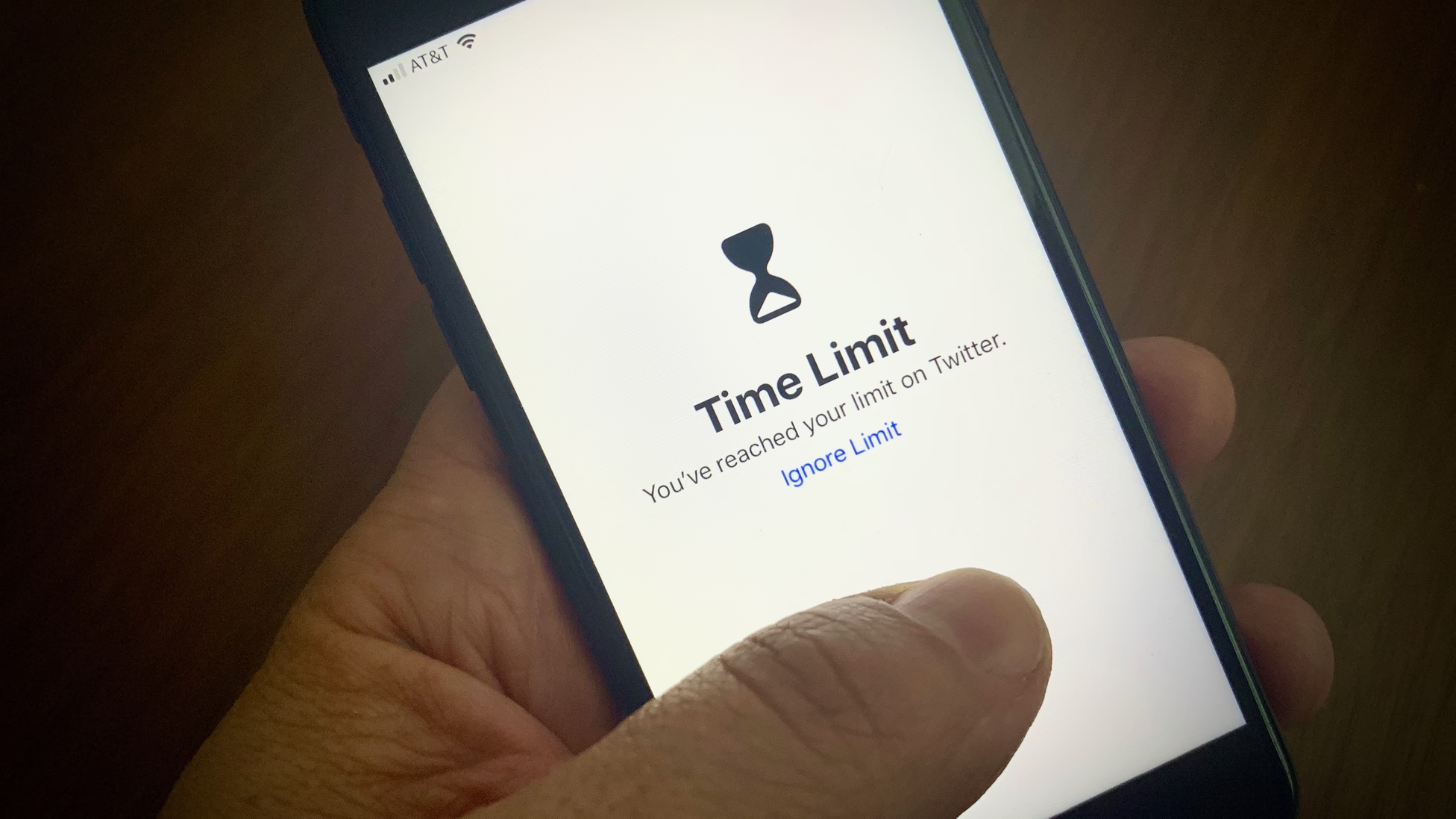I used to think I had control over my phone usage. Then, I checked my screen time. The results were surprising!
It's easy to lose track of time scrolling, impacting everything from your sleep to your focus and even your relationships.
In fact, users aged 16 to 64 worldwide spend an average of 6 hours and 40 minutes per day on screens across various devices. This number is surprising, considering how much time we spend on our phones.
Taking control starts with understanding how to reduce your screen time without actually disconnecting from it.
We'll guide you on how to check screen time reports on both iPhone and Android, providing valuable insights into your phone usage.
We'll also explore practical tips to help you create a healthier relationship with your device.
So, let's get started!
Meet BeTimeful: Your Digital Freedom Solution
Millions of people find themselves trapped in the cycle of mindless social media consumption, losing precious hours to the never-ending feed. That's exactly why BeTimeful was created — to help you use social media without getting used to it.
BeTimeful is the world's only news feed eradicator that works across all your devices, offering:
-
Stay informed without missing important updates
-
Works on mobile, iPad, desktop, and browser extensions
-
Monitor your usage patterns and celebrate your progress
-
Seamlessly block distracting apps when you need to focus
-
Choose between Normal and Timeout modes to match your self-control level
-
Access Instagram for messaging and posting without the addictive news feed
-
Take controlled breaks to check your apps without falling into endless scrolling
Try BeTimeful for FREE (it's free forever, with no subscriptions required).
What is a Screen Time Report, and Why Should You Care?
A screen time report is basically your phone's way of telling you the truth about your digital habits. Think of it as a personal activity tracker but for your phone usage instead of your steps.
These reports show you exactly how much time you're spending on your device, which apps are eating up your hours, and when you're most likely to reach for your phone.
The data includes everything from your total daily usage to specific app breakdowns, notification counts, and even how often you pick up your device.
And you know what's fascinating? Most people underestimate their screen time by about 50%.
We think we're checking Instagram for "just a few minutes," but the report shows we've actually been scrolling for an hour.
That's the power of having real data instead of relying on our often faulty memory.
Why Do Screen Time Limits Not Always Work?
Your phone's built-in screen time tracker helps you see where your time goes and manage it better. However, the way it often works can be somewhat... ineffective.
You've an hour limit for the whole day, but no reminders appear to say:
"Hey, you've used 20 minutes already!"
So, what happens? You end up using the whole hour in one go, usually without even noticing how fast it's slipping away.
And here's the other big problem. It's way too easy to extend those limits. You've reached your hour, and your phone automatically prompts you to add more time. "Oh, you hit your limit? No problem, just add a little more time!"
Now, this creates a false sense of control. You think you're managing your screen time because you've set a limit, but since you can easily adjust the time, it means you're not really in charge.
The result is that these adjustable limits often just make it easier to fall deeper into our phone habits. We end up spending way more time, even though we technically "set a limit." It's a bit of a trap!
That's where BeTimeful is different. It doesn't let you cheat and adds more time. It shuts down distracting apps, which is way more helpful for actually sticking to your limits.
BeTimeful works by hiding your social media apps, allowing you to access them only during timed breaks.
How do you check screen time on your iPhone?
Getting to your iPhone's screen time data is straightforward once you know where to look. Apple's built-in Screen Time feature gives you a comprehensive breakdown of your usage patterns.
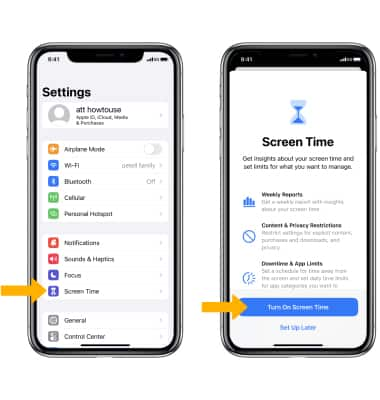
Step 1: Open the Settings app and tap Screen Time.
Step 2: Press Turn On Screen Time, and tap Turn On Screen Time or Continue.
Step 3: Press This is My iPhone to confirm your action.
Weekly report on screen time on iPhone
You can also check your weekly report screen time on your iPhone; all you have to do is toggle to the "Week" tab.
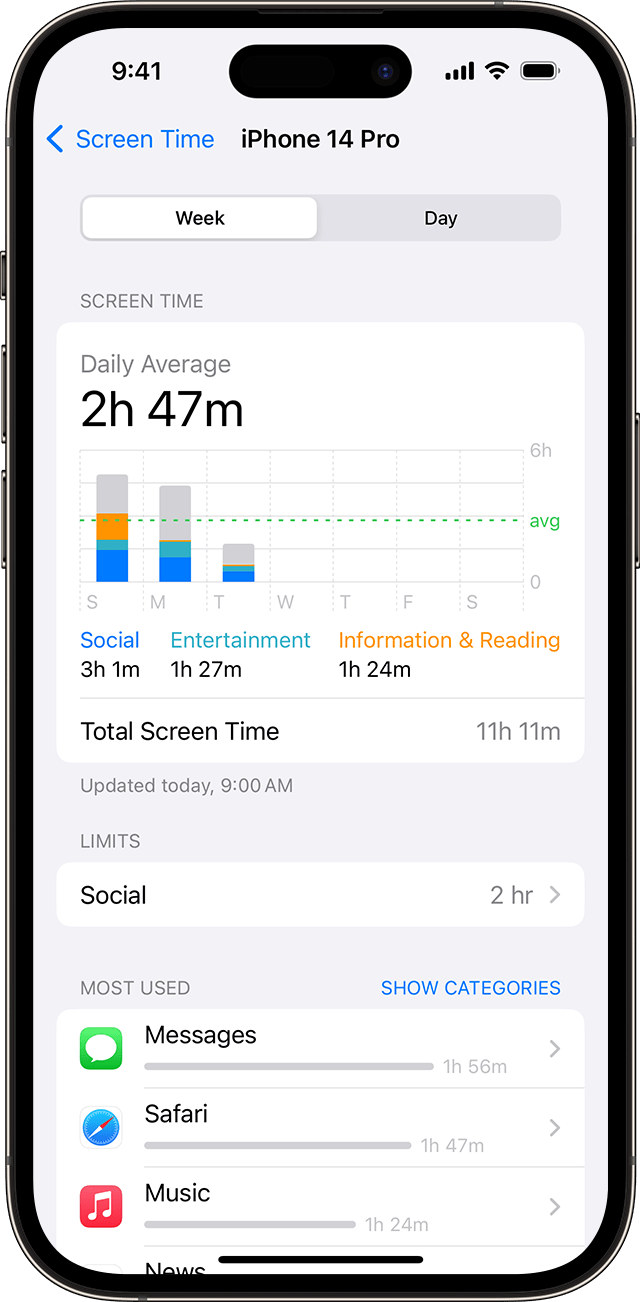
The weekly view gives you a broader perspective on your usage patterns.
You might notice you're more active on weekends, or perhaps Tuesday is your heaviest usage day.
This longer-term view helps you spot trends that daily reports might miss.
How do you check screen time on Android?
Android's approach to screen time tracking is slightly different from Apple's but equally informative. Google calls their feature "Digital Wellbeing," and it's packed with useful insights.
Step 1: Open the Settings app.
Step 2: Select Digital Wellbeing & parental controls.
Step 3: Hit Dashboard.
Step 4: Check the time under Screen time.
Android's dashboard also shows you a circular chart that breaks down your usage by app, making it easy to see which apps are consuming most of your time.
You can tap on any app to see more detailed information about your usage patterns.
What are the best screen time report features to look for?
When you're evaluating screen time reports, certain features make all the difference between useful data and just numbers on a screen.
App-specific breakdowns
You want to see exactly how much time you're spending on each app, not just the total number.
This granular data helps you identify your biggest time-wasters.
Time-based analytics
These show you when you're most active on your phone.
-
Are you scrolling at 2 AM?
-
Do you have a post-lunch social media habit?
These patterns reveal more than you might expect.
Notification tracking
This one is often overlooked but incredibly valuable.
Some reports show you how many times you've been interrupted by notifications, which can be eye-opening.
Comparison features
These let you see how your usage compares to previous weeks or months.
This helps you track whether your efforts to reduce screen time are actually working.
Pick-up frequency
This tells you how often you're physically reaching for your phone.
Sometimes, we're not spending hours on our devices, but we're checking them constantly throughout the day.
How do different screen time report brands compare?
The landscape of screen time tracking has evolved significantly, with various companies offering different approaches to the same basic problem.
So we have both built-in tools and third-party services for you to use.
The key difference is usually flexibility and enforcement.
Built-in tools are convenient but often too easy to bypass. Third-party solutions typically offer stricter controls and more detailed insights.
Apple's Screen Time
Apple's Screen Time is integrated directly into iOS, making it convenient but somewhat limited.
It's great for basic tracking but lacks advanced features like detailed analytics or sophisticated blocking mechanisms.
Google's Digital Wellbeing
Google's Digital Wellbeing offers similar functionality to Apple's solution but with a slightly different interface.
Android users get this by default, and it integrates well with other Google services.
Third-party apps
Apps like BeTimeful offer more sophisticated features.
They often provide better-blocking mechanisms, more detailed analytics, and customizable approaches to screen time management.
Cross-platform solutions
These are becoming more popular as people use multiple devices.
Some services track your usage across phones, tablets, and computers, giving you a complete picture of your digital habits.
What benefits should you expect from screen time reports?
Screen time reports offer benefits that extend far beyond simple time tracking.
Understanding these advantages helps you make the most of the data you're collecting.
Awareness
Awareness is the first benefit you'll notice.
Most people are genuinely shocked when they see their actual usage numbers. This awareness alone often leads to behavior changes without any additional effort.
Pattern recognition
Pattern recognition becomes possible when you have consistent data.
You might discover that your phone usage spikes during certain emotional states, times of day, or situations. This insight is incredibly valuable for making targeted changes.
Goal setting
Goal setting becomes more realistic when you have baseline data.
Instead of arbitrarily deciding to "use your phone less," you can set specific, measurable goals based on your actual usage patterns.
Accountability
Accountability improves when you're regularly reviewing your data.
It's harder to ignore a problem when you have concrete evidence of it staring you in the face every week.
Relationship improvements
Relationship improvements often follow reduced screen time.
When you're more present with family and friends, your relationships naturally benefit. Many people report this as one of the most significant positive changes.
Sleep quality
Sleep quality typically improves as you become more aware of late-night phone usage.
Seeing how often you're on your phone before bed can be a powerful motivator to change those habits.
Which screen time report recommendations work for beginners?
Starting with screen time management can feel overwhelming, but the right approach makes all the difference. Here's what works for people just beginning their journey.
Start with built-in tools.
Start with built-in tools before exploring third-party apps.
Both iPhone and Android have capable screen time features that are perfect for beginners. They're free, integrated, and don't require learning new interfaces.
Awareness is a top priority.
Focus on awareness first rather than immediately trying to change everything.
Spend a week or two just observing your patterns without judgment. This baseline understanding is crucial for making sustainable changes later.
One problem at a time
Pick one problematic app to address initially.
Don't try to overhaul your entire digital life at once. If Instagram is your biggest time-waster, start there and leave everything else alone for now.
Goals that you can actually achieve
Set realistic goals based on your actual usage, not what you think you should be doing.
If you're currently spending 4 hours on social media daily, aiming for 30 minutes immediately is probably unrealistic.
What does the data say
Use the data to understand triggers rather than just trying to white-knuckle your way through cravings.
Are you reaching for your phone when you're bored? Stressed? Avoiding work?
Understanding the "why" makes the "how" much easier.
Celebrate what you deserve (milestones)
Celebrate small wins when you see improvements in your reports.
Even a 15-minute daily reduction is progress worth acknowledging.
4 practical tips to lower screen time without disconnecting
Managing screen time effectively is something most of us struggle with. It's so easy to get sucked into the digital world, and finding a healthy balance is important.
Here are some tips that have actually worked for me, and maybe they'll help you, too:
Identify time-consuming apps
Now that you know how to access your screen time data, you can start to identify which apps are consuming most of your time.
For many, social media and video platforms are the biggest culprits. If you find yourself spending too much time on YouTube, consider using Unhook (available for both iPhone and Android).
It blocks the homepage and recommended videos and lets you search for what you need so you don't get lost in the endless scroll.
This is particularly useful for those who find themselves easily distracted by YouTube's algorithm.
You can even take a break and scroll until your time is up, helping you manage your viewing without losing track of your day.
Be mindful of your triggers
Understanding why you reach for your phone is important.
Keep track of your screen time patterns. Are there specific times of day or situations that lead to excessive use?
Identifying these triggers will help you to take a step to improve it.
Set boundaries with notifications
Be selective about which apps are allowed to send you notifications.
Turn off notifications for apps that are not essential for your work or personal life.
This can significantly reduce the number of distractions you encounter throughout the day.
Track your progress
Regularly check your screen time reports to monitor your progress and make adjustments as needed.
This data can help you identify patterns in your phone usage and make decisions about how to manage your time more effectively.
How should you choose the right screen time report solution?
Selecting the right screen time tracking solution depends on your specific needs, technical comfort level, and goals.
The most important factor is probably your commitment level. The fanciest screen time app won't help if you're not genuinely ready to make changes based on the data it provides.
Let me walk you through the key considerations.
Device ecosystem
Your device ecosystem plays a huge role in this decision.
If you're deeply embedded in Apple's ecosystem with an iPhone, iPad, and Mac, Apple's Screen
Time might be sufficient. It syncs across devices and provides a unified view of your usage.
Self-control
Your level of self-control honestly matters here.
If you're someone who easily bypasses restrictions when they become inconvenient, you'll need a more robust solution than the built-in options provide.
Depth of insights
The depth of insights you want varies from person to person.
Some people are satisfied with basic time tracking, while others want detailed analytics about their usage patterns, mood correlations, and productivity impacts.
Budget
Your budget is another practical consideration.
Built-in solutions are free but limited. Premium third-party apps typically cost between $5-15 per month but offer significantly more features.
Family considerations
Family considerations become important if you want to track usage for multiple family members or set up parental controls.
Some solutions handle family management much better than others.
Privacy concerns
Privacy concerns vary among users.
Built-in solutions keep your data within your existing ecosystem, while third-party apps may have different privacy policies and data handling practices.
What alternatives exist to traditional screen time reports?
Beyond the standard screen time tracking approaches, several alternative methods can help you understand and manage your digital habits.
Go analog
Analog tracking methods might sound old-fashioned, but they're surprisingly effective.
Some people keep a simple notebook log of their phone usage, writing down when they pick up their device and why.
This manual approach increases awareness in ways that automatic tracking sometimes doesn't.
Buddy system
Buddy system approaches involve sharing your screen time data with a friend or family member for accountability. When someone else is aware of your usage patterns, it adds a social element to the process that can be motivating.
Environmental modifications
Environmental modifications change your physical space to reduce phone usage rather than tracking it. This might involve charging your phone in another room, using a physical alarm clock instead of your phone, or creating phone-free zones in your home.
Mindfulness
Mindfulness-based approaches focus on the emotional and psychological aspects of phone usage rather than just the time spent. These methods help you understand the underlying needs your phone usage is meeting.
Gamification systems
Gamification systems turn screen time reduction into a game or challenge.
Some apps award points for staying off your phone, while others let you compete with friends to see who can maintain the lowest usage.
Professional coaching or therapy
Professional coaching or therapy addresses screen time issues as part of broader digital wellness or addiction recovery programs.
This approach is particularly helpful for people whose phone usage is significantly impacting their life quality.
The key is finding an approach that matches your personality and lifestyle. What works for your friend might not work for you, and that's perfectly normal.
Final thoughts
Taking control of your screen time is a journey of self-discovery. It's about understanding your own habits and making conscious choices about how you want to spend your time.
The insights from checking your screen time are a great starting point. Next, put the practical strategies from this post into action. For added support, consider using BeTimeful.
It can help you stay on track by hiding distracting apps, leading to a healthier relationship with your phone.
Frequently Asked Questions
Is 7 hours of screen time bad?
Spending a lot of time staring at screens – like, six hours or more a day – might not be the best for your mental health.
Studies suggest a link between that much screen time and a higher chance of feeling depressed.
How much screen time is healthy?
Experts generally suggest aiming for less than 2 hours of recreational screen time per day for adults.
However, if you have a job that requires you to be in front of a screen for 8 hours a day, it's advisable to limit your recreational screen time to less than 2 hours per day.
Does screen time affect my brain?
Studies show that too much screen time can actually change the structure of your brain. It mainly affects the parts responsible for thinking and controlling your emotions.