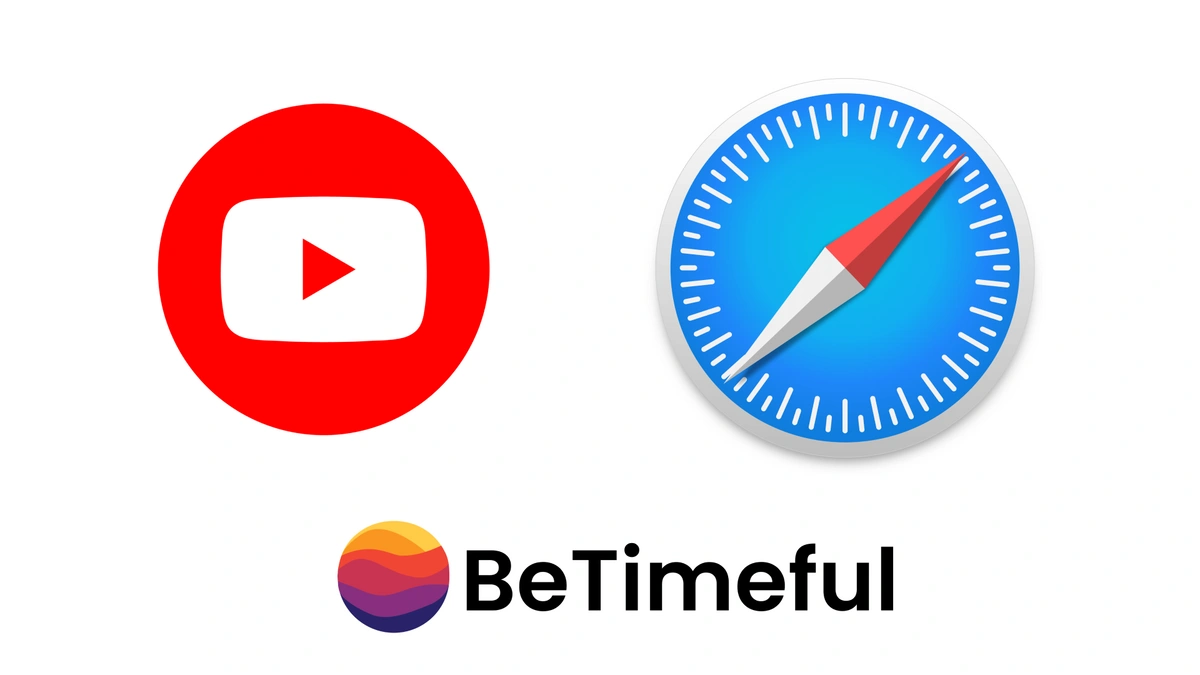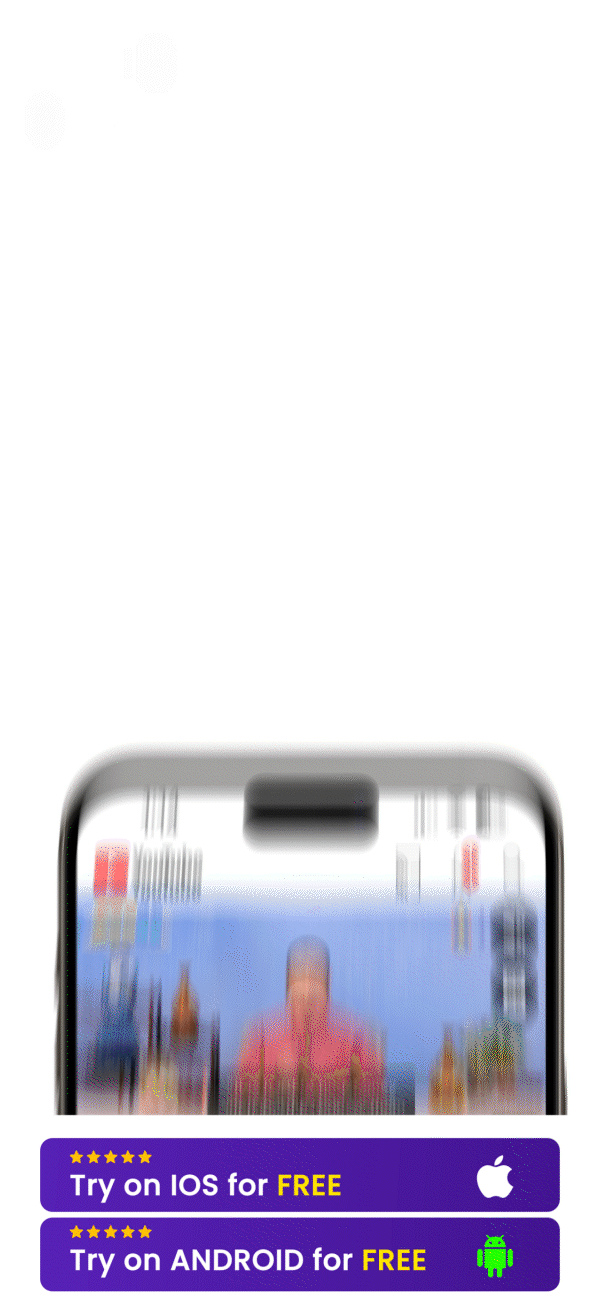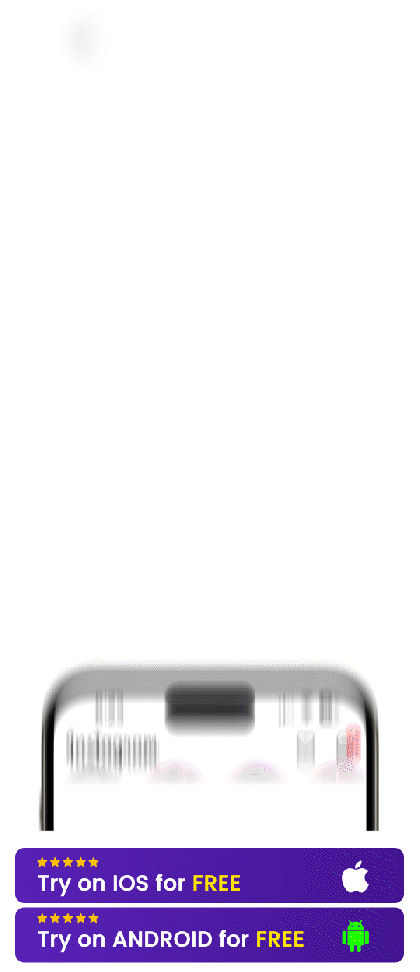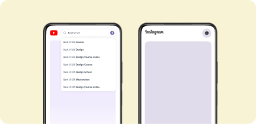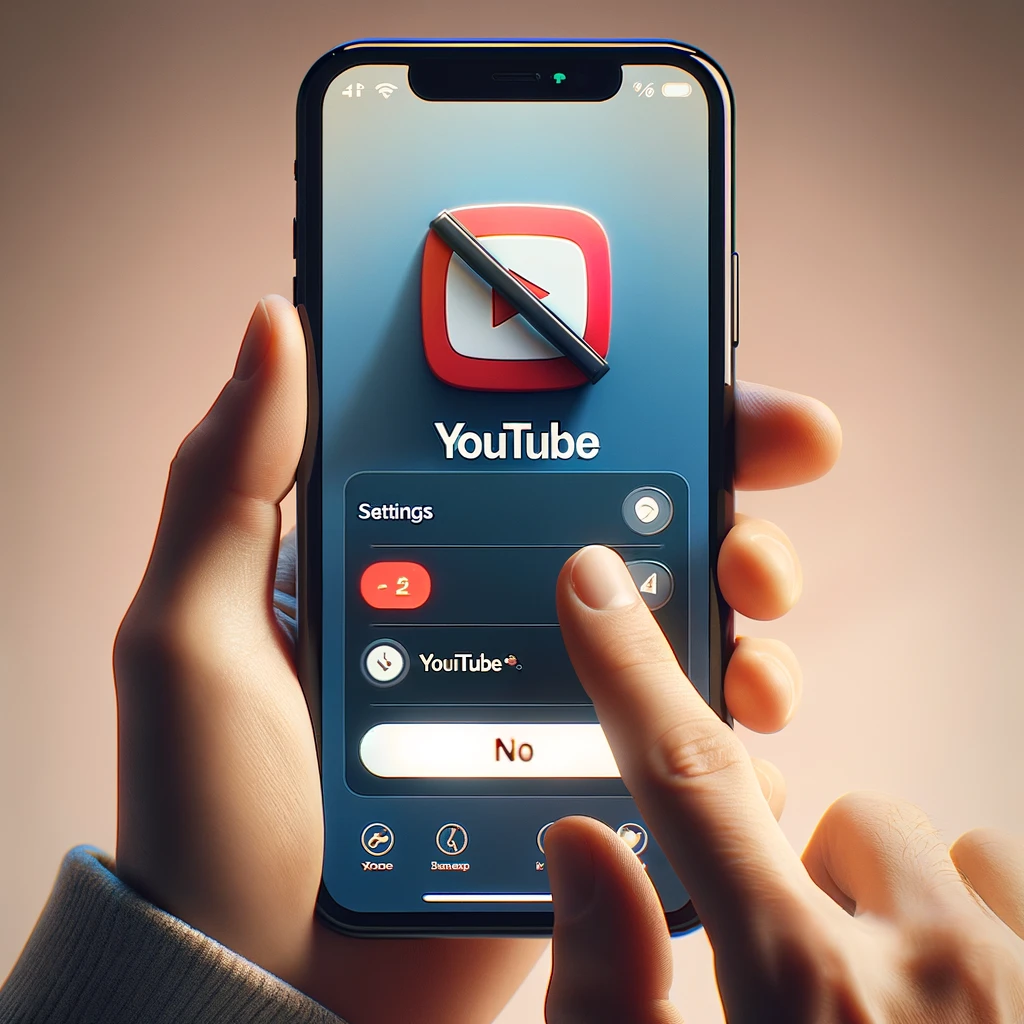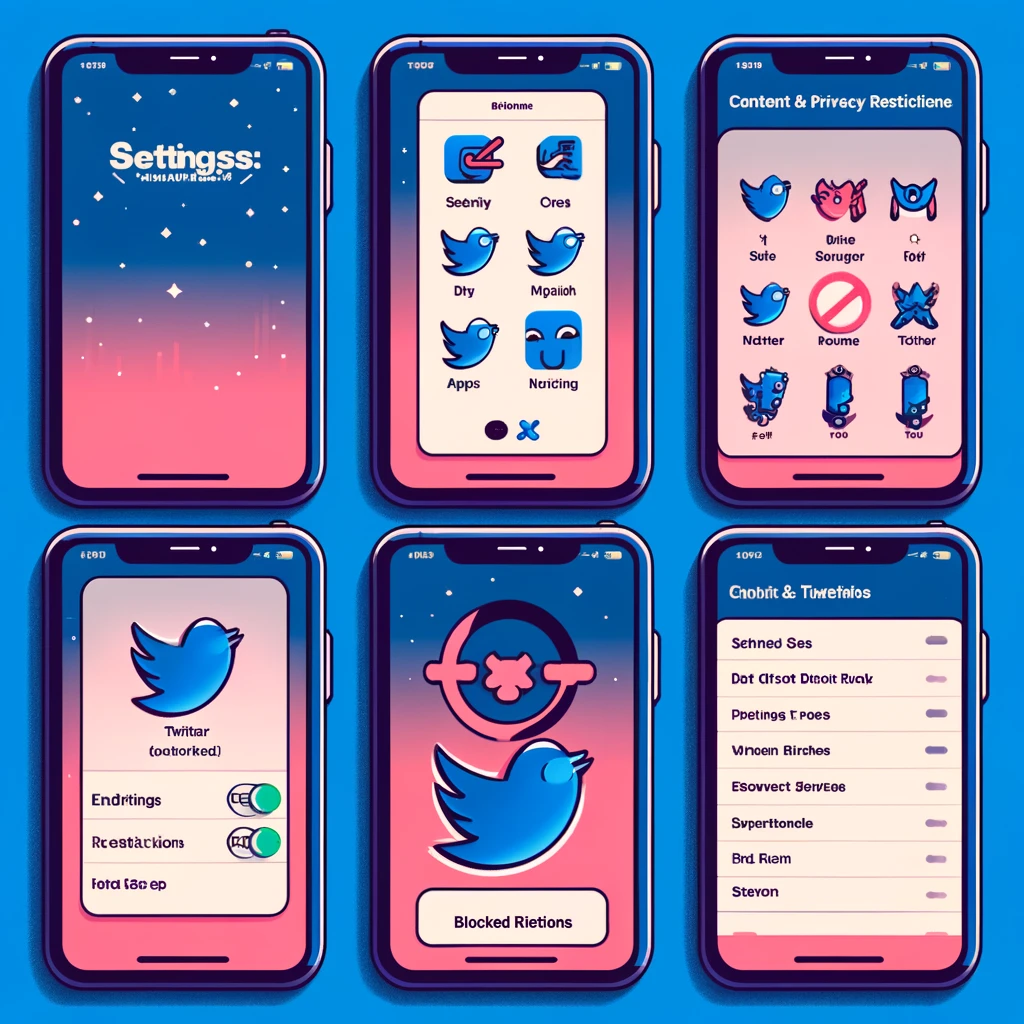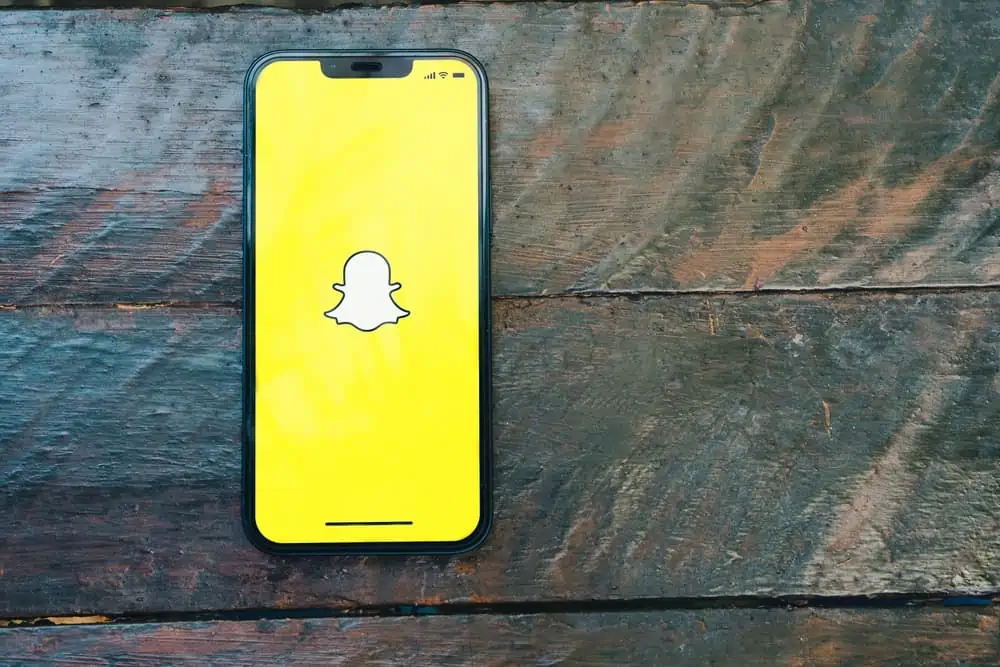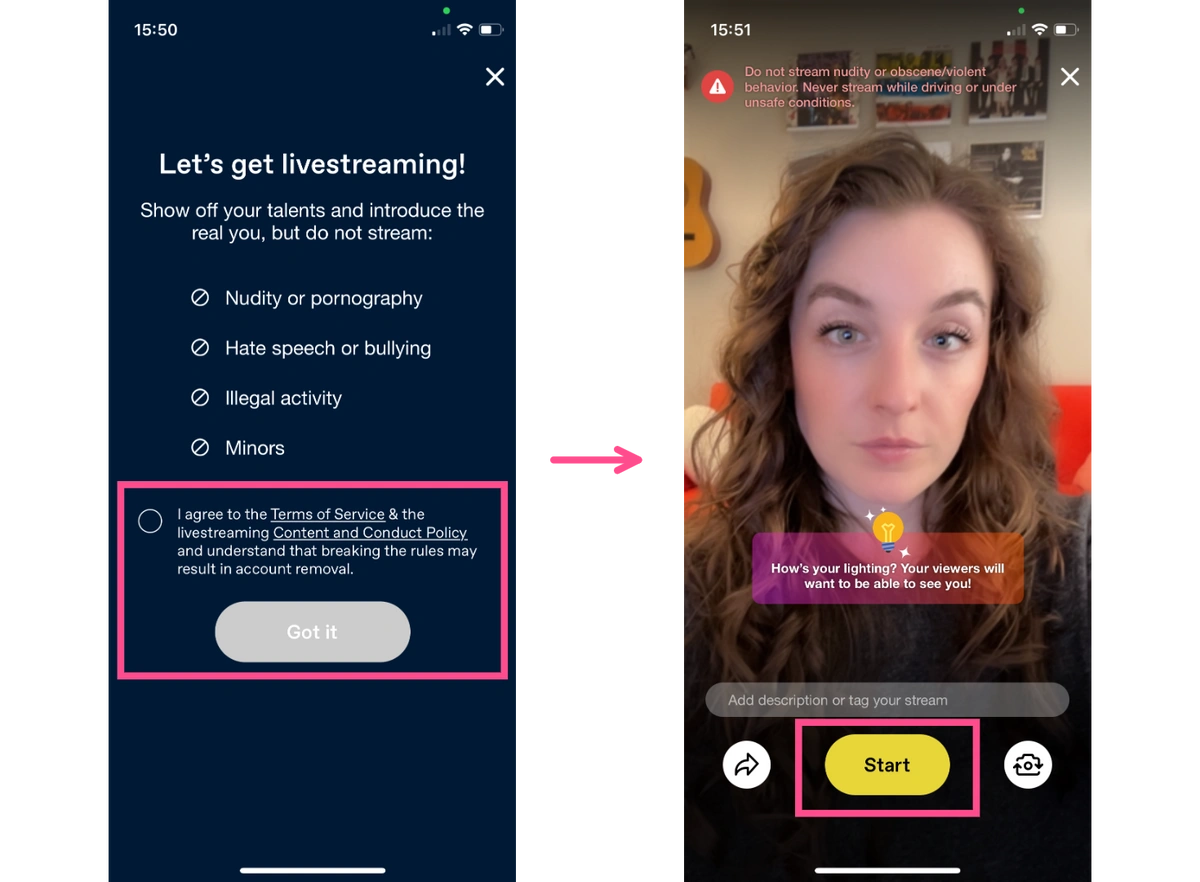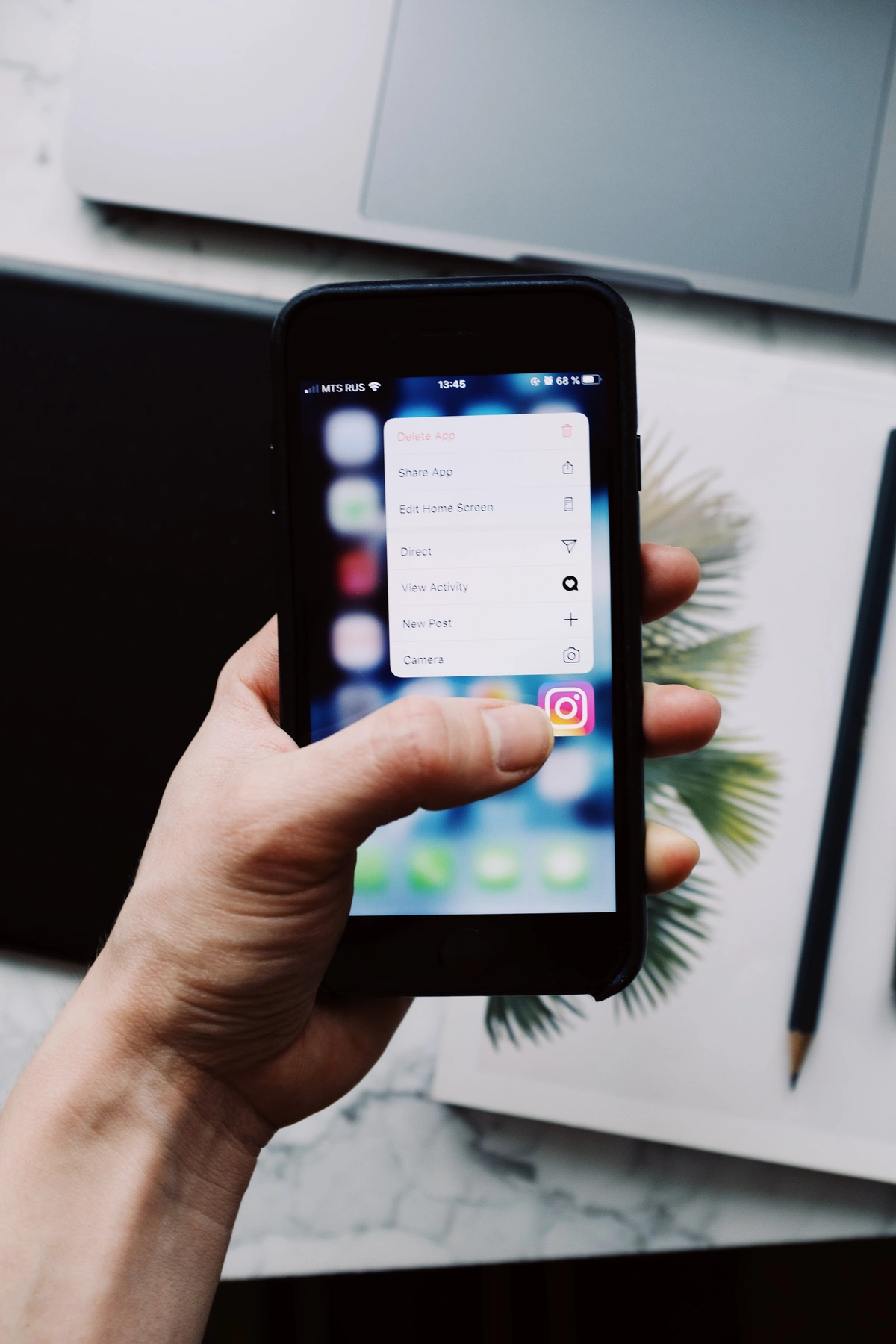Guide to Utilizing BeTimeful or macOS Parental Controls for Blocking YouTube on Safari
YouTube is great, it entertains and educates us. Unfortunately there are a few bad things about YouTube. The first is that it can be very distracting, addicting, and time consuming. The other negative thing about YouTube is that it can be pretty damaging for young children if they are using YouTube without guidance or oversite. One of the best ways is to use a tool like BeTimeful to manage YouTube Consumption by removing YouTube's recommended video. This way, YouTube users can simply use the search function to watch their desired videos. Another way to deal with YouTube is to use MacOS Parental Controls to block YouTube. Continue reading to learn more.
Key Takeaways:
1. Use BeTimeful's Youtube Feeds and YouTube Shorts Blocker on Safari (including Android and iOS Apps)
2. Leverage the macOS Parental Controls, a built-in feature in Mac computers, to restrict access to YouTube on Safari. Activating this feature ensures that YouTube is inaccessible via the Safari browser.
Option 1: Why Block YouTube, When You Can Block YouTube's NewsFeed for a Distraction-Free Search
So How many times have you gone to YouTube to Search for something just to find yourself binging on YouTube's Recommended videos?
Well, not when you've Unhook Installed on iPhone or Android for FREE so you can Use YouTube Without Getting Used By It AND it Blocks Your YouTube Ads So not a Second of Your time goes to waste!
Think of Unhook as a Distraction-Free YouTube Premium that's For Free.
✅ Distraction Free YouTube 🔎
✅ Timed Breaks to Enjoy YouTube Before Your Time is Out ⏱️
✅ No YouTube Ads 🚫
✅ Background Play Videos 🤯
Option 2: Use BeTimeful's YouTube Blocker on Safari:
If you want to stop watching YouTube and temporarily Block YouTube on Safari - you can do so by downloading BeTimeful's Safari Blocker (defeed tube for Safari).
BeTimeful is a newsfeed eradicator for Safari browser feed blocker that works on your phone. It also remove your YouTube shorts.
YouTube on your mobile device is also very distracting and betimeful can help reduce the distraction while allowing users to still use YouTube to search and watch their videos.
By installing BeTimeful on Android or iPhone, you can continue to use YouTube to search for videos without getting distracted:
BeTimeful makes sure you don't get hooked into scrolling for hours on YouTube. With BeTimeful, you don't need to delete YouTube or use any blocker. Here is how it works:
✅ BeTimeful hides YouTube and all your distracting social media apps from your iPhone or Android 🔒
✅ By installing BeTimeful on Safari BeTimeful also block
✅ You can have timed access to the News feed (scroll for 1, 5, 10 or more minutes) 🕝
✅ Have unlimited access to feedless Instagram and YouTube!
✅ Access DM's without getting distracted 🤝
✅ Message your friends, prospects, and clients 📩
✅ Post videos, Reels, and all your content 📲
Option 3: Using MacOS Parental Controls
Implementing macOS Parental Controls offers numerous advantages, especially for parental supervision:
- It's an integrated solution for managing children's internet usage.
- Ensures effective monitoring and limitation of a child's online activities.
- Promotes the development of safe browsing practices.
- Offers reassurance through supervised and controlled online experiences.
By capitalizing on these advantages, macOS Parental Controls provide parents and guardians with enhanced capabilities to safeguard their children's online interactions.
Step-by-Step Implementation Guide:
1. Start your Mac and navigate to “System Preferences.” This can be done by clicking the Apple Icon at the top left of your screen and selecting “System Preferences.”
2. Choose the “Screen Time” feature and proceed by clicking on “Options.”
3. Enable the “Screen Time” function by switching it on, allowing you to adjust content and privacy configurations.
4. Establish a unique Screen Time passcode for additional security. Once your passcode is set, select “Content & Privacy” from the left-hand menu.
5. Activate privacy restrictions by selecting “Turn on.”
6. Navigate to “Customize” under the “Restricted” category to specify websites for blocking.
7. Add a website (like YouTube) to the block list by clicking the “+” icon, entering the website URL, and confirming with “OK.”
8. Following these steps effectively blocks access to YouTube on Safari.
Key Note:
This process needs to be individually configured for each website, such as YouTube.
While this method doesn't offer a news-feed blocker like BeTimeful but it is a direct and efficient means to block YouTube directly through your Mac's system settings.
For broader app blocking and comprehensive filtering of adult content on Safari, consider using a dedicated tool like Canopy for more extensive control.
Here are some additional sources to help you block YouTube on Safar:
5 Free Ways to Block YouTube on Your Kid's iPhone or iPad
How to Block YouTube in Safari – 4 Proven Methods in 2024